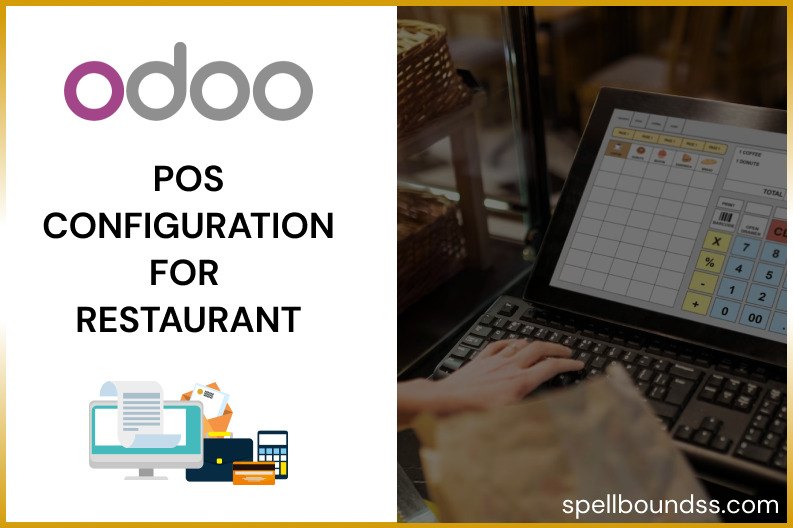Hello Odooers, today in this blog we will discuss how you can set a default tax as well as customise tax per product. And then have different taxes assigned to individual products. Let’s get started.
- In the sales app, from products choose products. And then create.
SALES -> PRODUCTS -> PRODUCTS -> CREATE
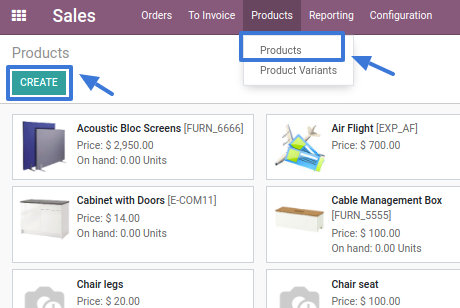
- We will create a product chair. It’s a storable product. Here the default customer taxes are 15%. We will set the price as $150. Save it.
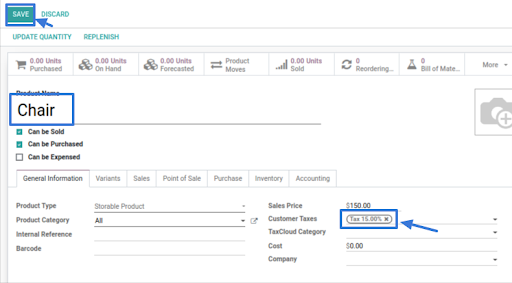
- Now go to configuration, and setting in that. Write Tax in the search field. You will find default taxes in accounting. In that the sales tax is 15%, which we will change to 20%. Save that.
CONFIGURATION -> SETTING -> SEARCH ( TAX ) -> SALES TAX ( IN ACCOUNTING as shown below )
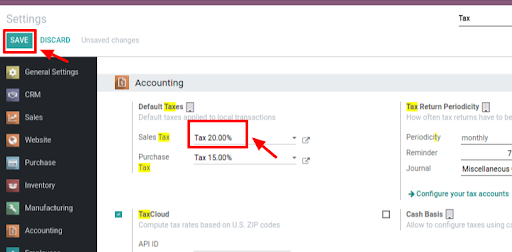
- Once again go to products from products and create. This time let’s name the product as a sofa. It’s a storable product. The sales tax is changed to 20%. Let’s make the price as 200. Save it.

- Now go to products from products and create. This time let’s name the product as a BED. It’s a storable product. The sales tax is changed to 10% manually by changing the value there. Let’s make the price $300. Save it.
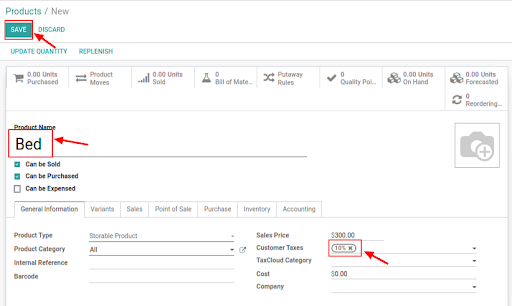
- Now from Orders go to Quotations. Create a new Quotation. Let’s name the customer as Kavya. Now add the products sofa, bed and chair respectively. You can see that the taxes are different for all the products. Save it.
ORDERS -> QUOTATION -> NEW QUOTATION -> fill the details -> SAVE
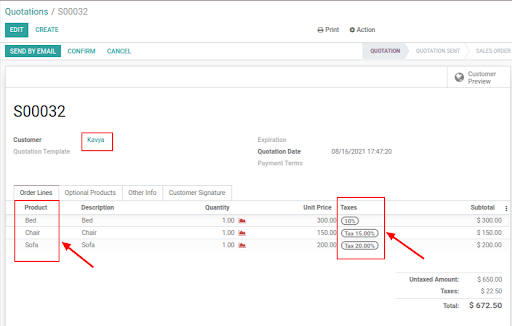
- This was it for this blog. Hope you learned something new today.