- contact@spellboundss.com
- 724, I Square Corporate Park, Ahmedabad, India - 380059
POS combo Meal & Make My own Pizza
About
- Introducing the new feature for POS odoo with Spellbound Soft Solutions .
- Into that You can order a combo meal in POS Odoo.
- Also flexibility for fix and selected item which the company can configure as shown below.
- Follow the below steps for the more detail.
- Here we can generate combo pack in POS odoo now.
- Let’s have a look how its work
- Make one product in POS product .this product is behave as a combo product in POS screen as given below.
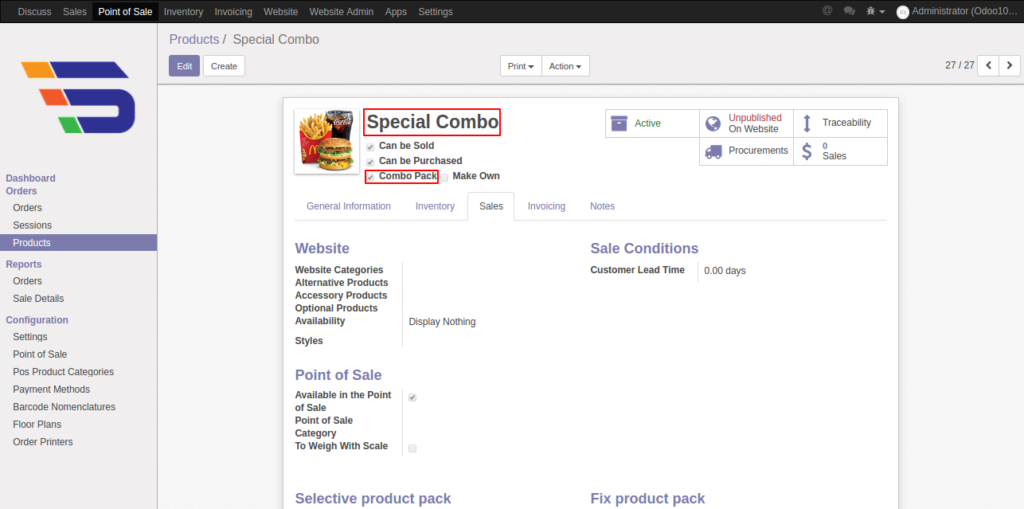
- Now here is one check field which name is combo pack.
- Right now we are wok for combo pack that’s why check the combo pack button.
- Here i create one combo meal which name is Special Combo
- Now in combo pack there are two possibility .
- Some items are fixed in that combo pack
- Some of them is selective as per the customer wants.
- We need to set in this product that which are the fix items and which are the selective items.
- For product and Category configuration:-
- Make one product for selective like aloo tikki burger.
- And give its POS category as the burger as shown below in images.
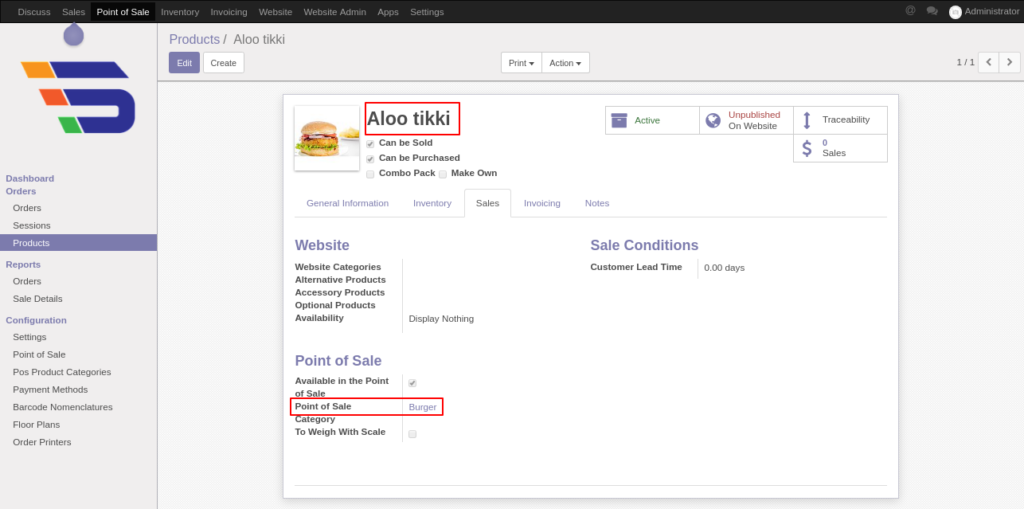
- You can configure more product with its category.
- Like cocacola and give its category as in cold drinks.
- That’s why these products will be drop down into the pos screen.
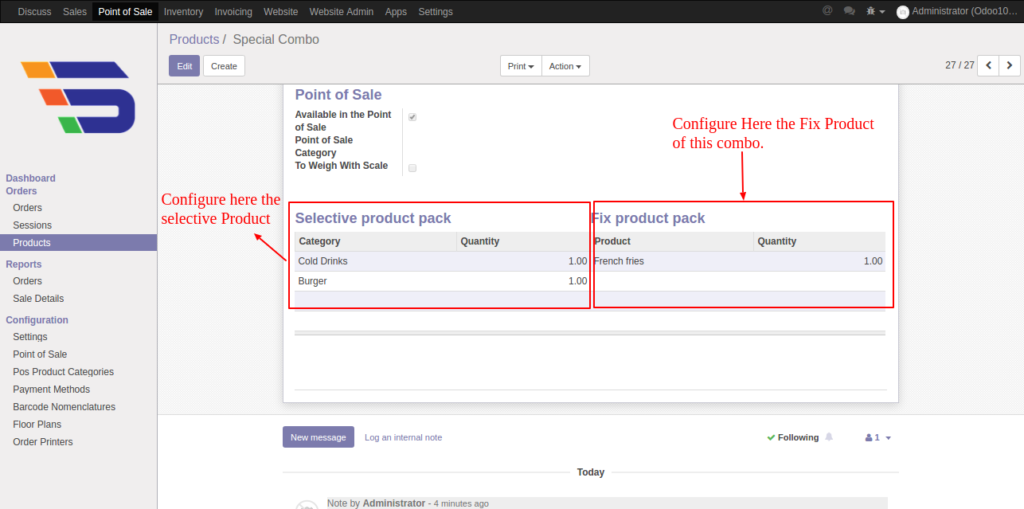
- Here we have to set the selected item and also set the fix item for this combo meal product as shown in above image.
- Now go into the pos screen so you can see the product which are combo pack define as a tagline like combo pack.
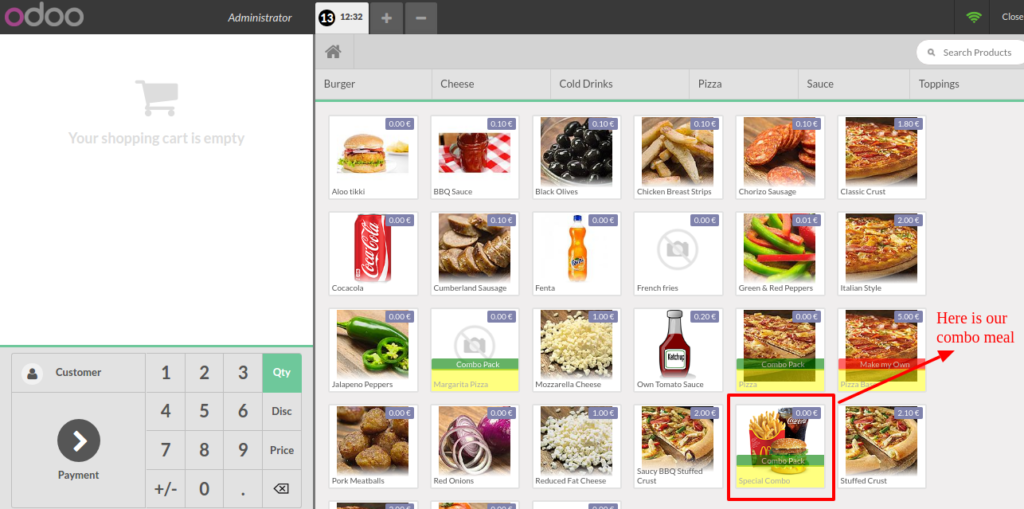
- Into the POS Screen the combo meal is display.
- click on that product its display one pop box like given below.
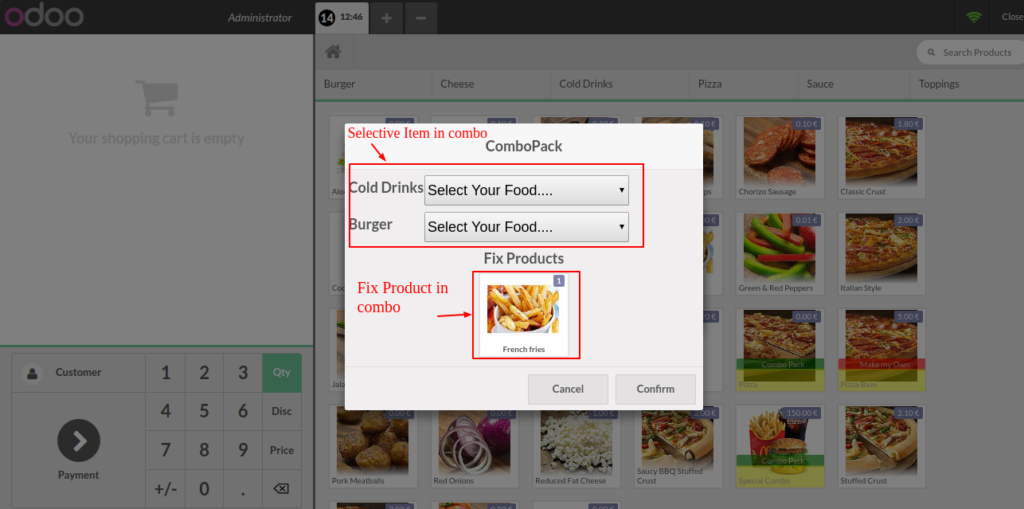
- You can see the selected item as well as the fix item in the screen.
- Now for selective item user need to select the their item for the drop down
- The drop down will show as below.
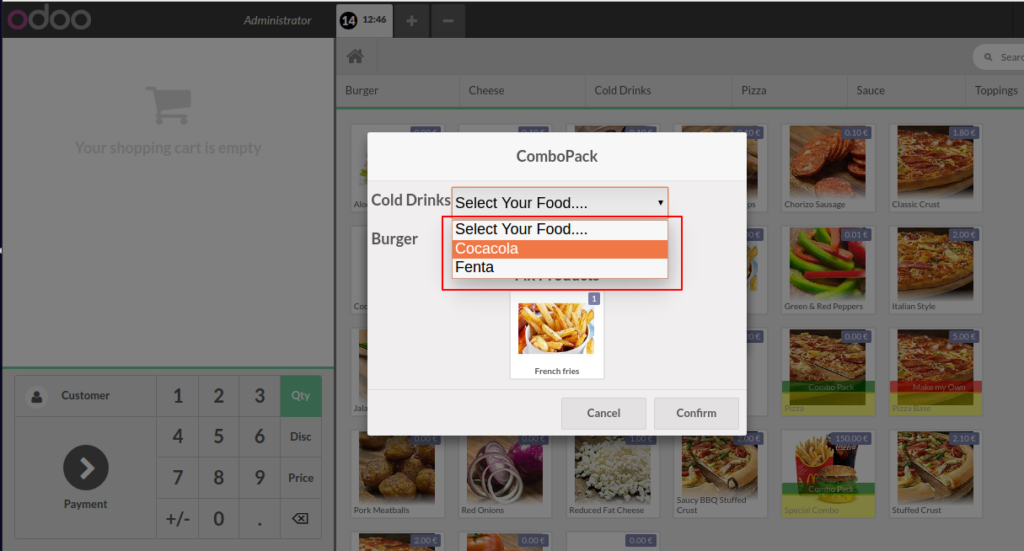
- You can see that drop down has 2 product in cold drinks category like coca cola and fenta.
- This both are coming from the product in which we can select the POS category as a cold drink.
- Now here select your choice product from the dropdown and click on confirm button.
- After confirm the order its display on to the pos receipt.
- And its gives you the all your product as given below.
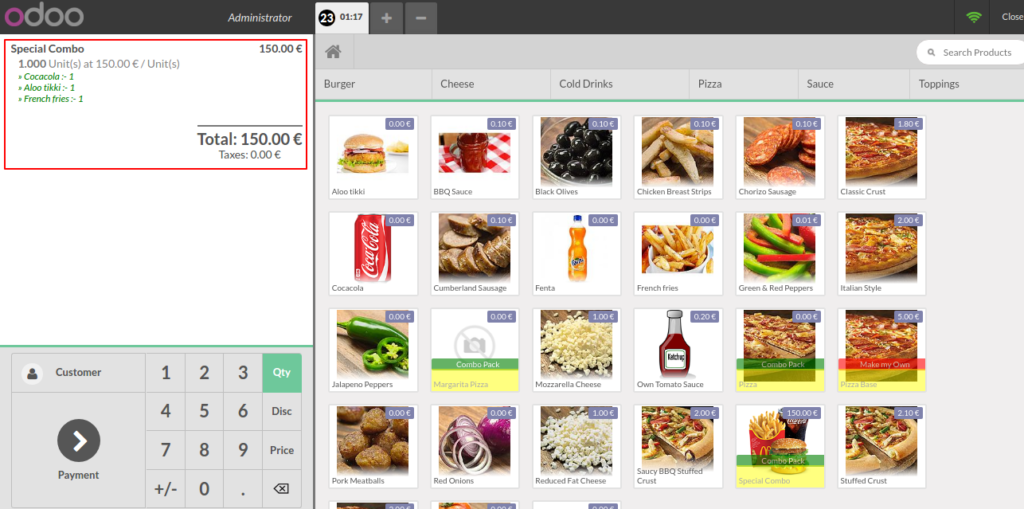
- Now you can see the receipt and also that all product which you can select in a combo meal.
- That quantity will come from the product table when we define the selected or fix product.
- In the receipt all the product either selected or fix both are dispaly.
- After payment the particular order in pos the pdf receipt will be as shown given below.
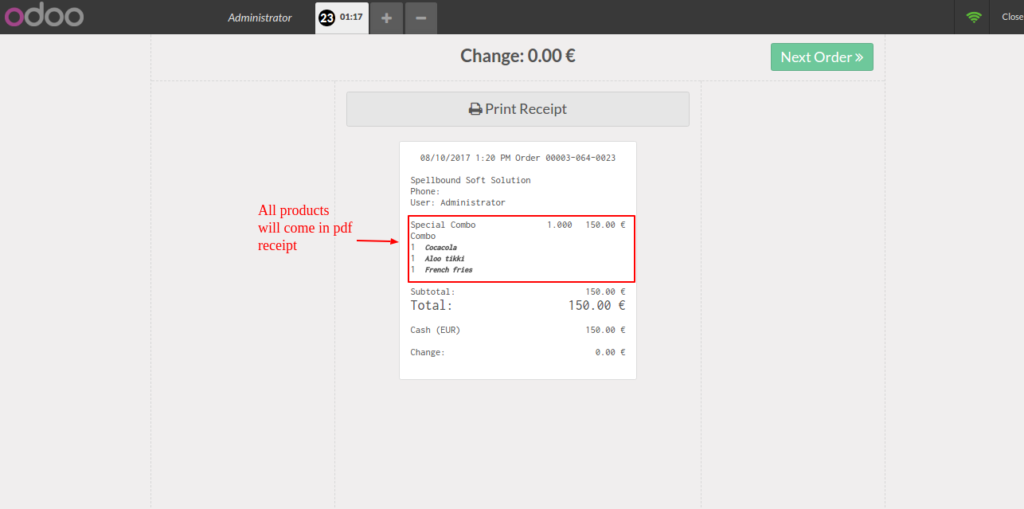
Make My Own Pizza
- About:-
- This is also a new feature which developed by Spellbound Soft Solutions.
- In this you can make your own pizza as you want.
- For this just followed the below steps as given.
- For make my own pizza follow the below steps.
- Make one product which name is pizza in POS product as shown in below.
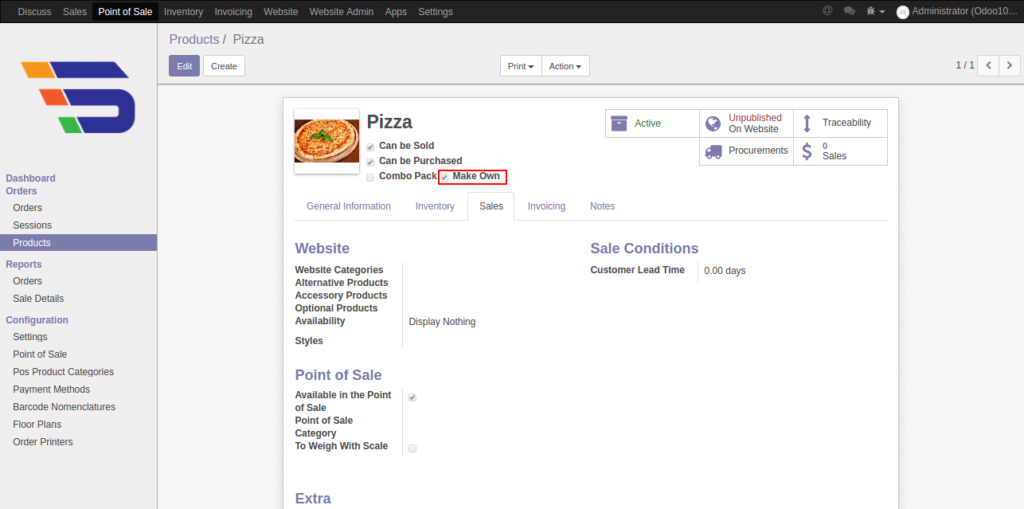
- Make sure that the option for ‘Make Own’ is true.
- Now for the configuration of ingredients go to the Extra in product form as shown below.
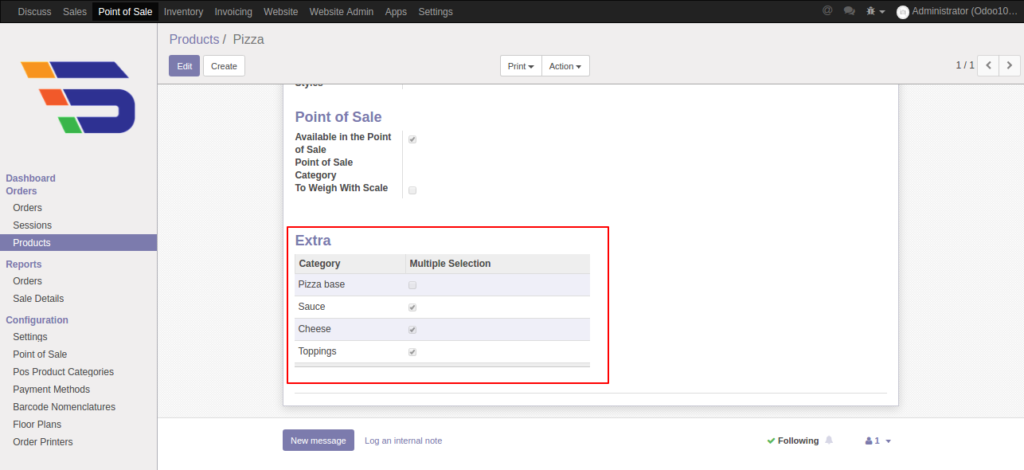
- Here we have to set category and select that this ingredients is for multiple selection or not.
- Like in pizza , pizza base are select only once.
- But we can choose the sauces and toppings more than one.
- So if you want to select to user any ingredients more than one then click that checkbox otherwise not checked.
- Now move on to the POS screen.
- Into the POS screen that pizza product will look like the given image.
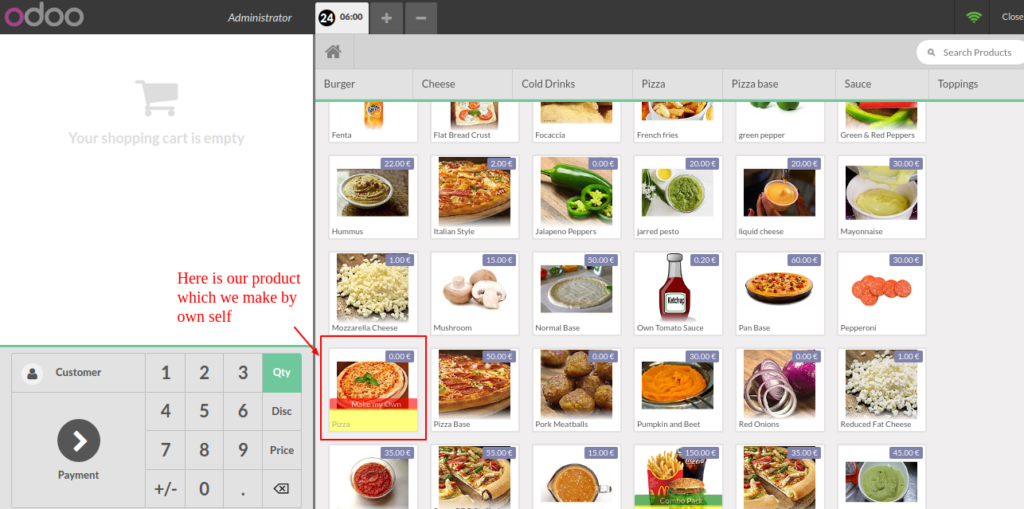
- Now for choose the ingredients for the own pizza click on that pizza so one window will pop up like below.
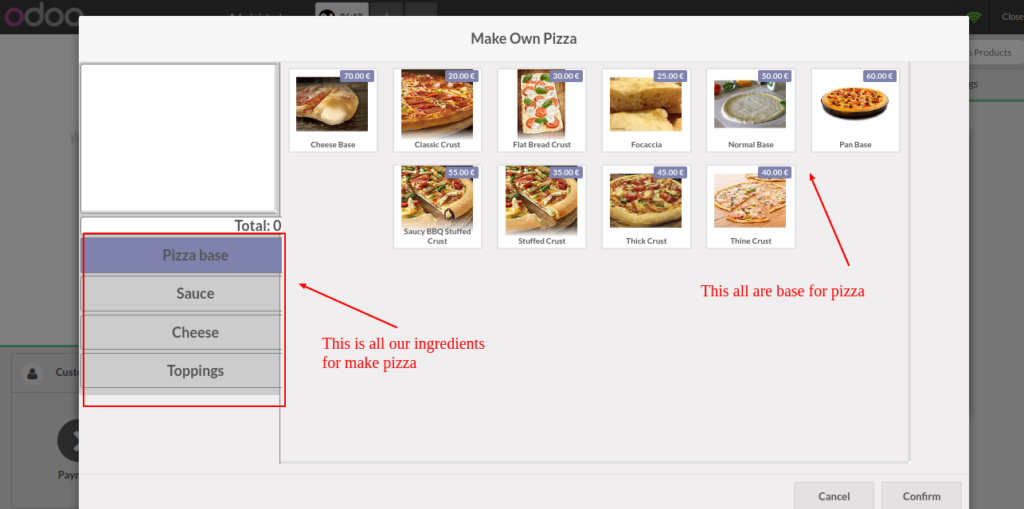
- Here is gives the all ingredients category and also pizza bases are there.
- Chose the pizza base which you like.
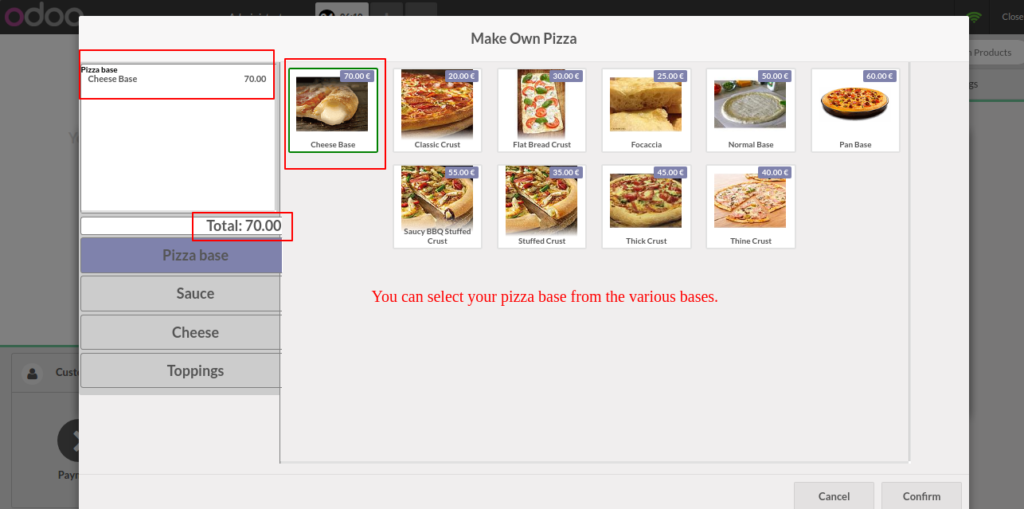
- As you can see the above screen click on the cheese base and that ingredients is automatically add into your bill.
- Here note that you can select only one base for pizza
- Now select the sauce
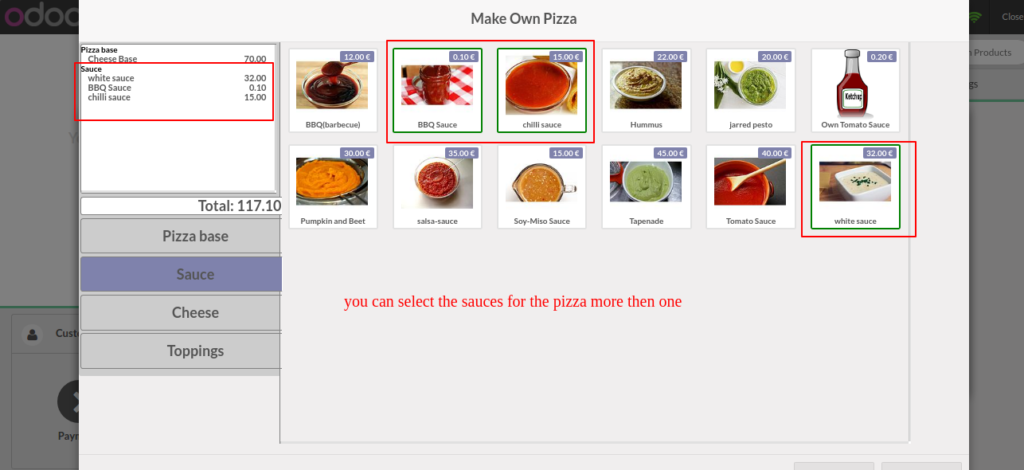
- As you can see the user can select the sauce as you want.
- Like here user can select the more than one sauce.
- When you select the sauce it’s automatically added into bill in left side
- As same as these selection select cheese and also select the toppings.
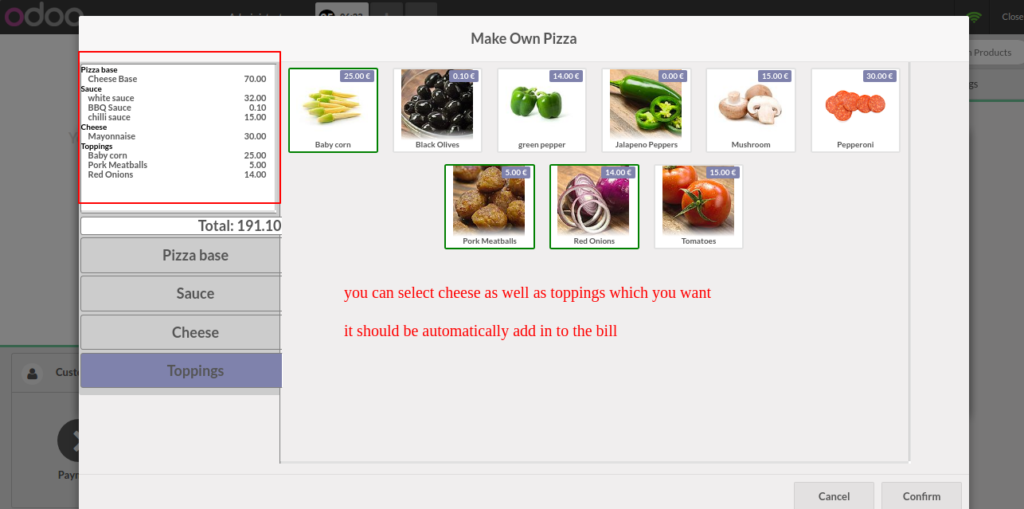
- After all the selection the pos screen gives the all detail of ingredients and the total amount of Pizza.
- Now click on the confirm button.
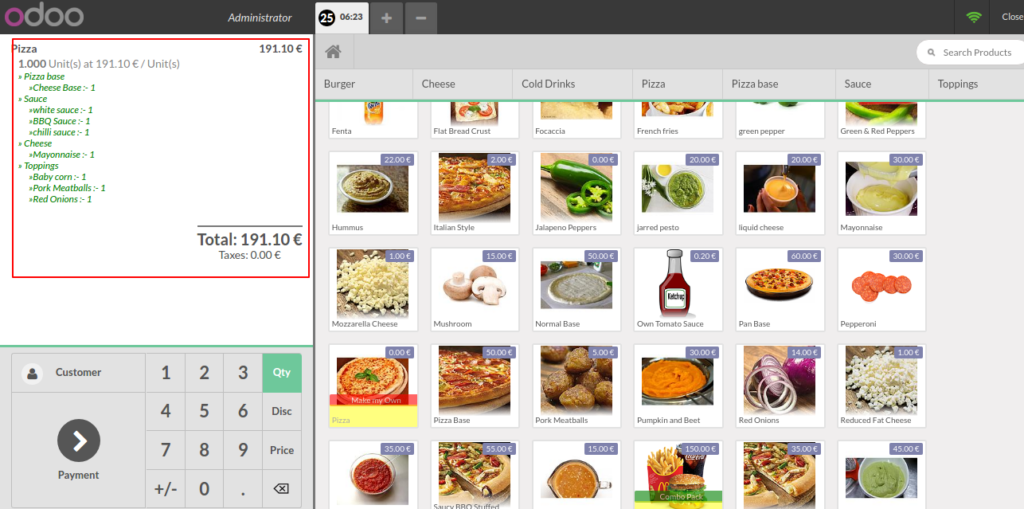
- Here you can see the all ingredients are display here and also a total will come
- After click on payment the POs receipt should be print as a given below.
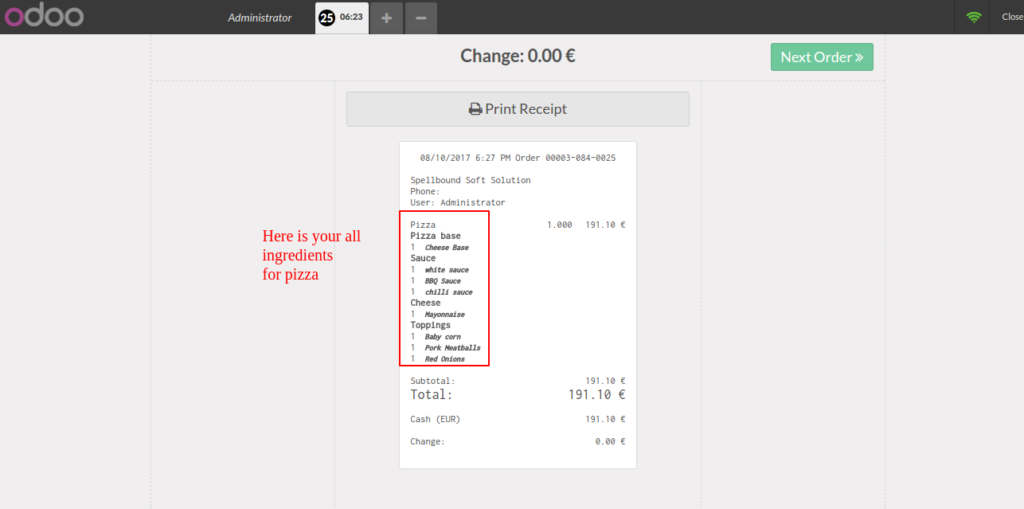
- You make your own pizza as you test.
- Your order is confirmed now
Enjoy your pizza….!!!!


