OpenERP/Odoo Installation on MAC : There are many ways to install OpenERP/Odoo on MAC. Like as port, pip & brew commands. So, here the steps for install OpenERP/Odoo with the help of port command.
So, if you want to install OpenERP/Odoo with port command, You have to install Macports on your system. You can get latest version of Macports from the below link:
http://www.macports.org/install.php
Now install PostgreSQL server in your system. It’s require for connect OpenERP/Odoo with database.
For download latest PostgreSQL you can go through below link :
http://www.enterprisedb.com/products-services-training/pgdownload
Now install the PostgreSQL in your system.
After successful installation we need to create system user as a postgres superuser. So, for create that user we have to write this below command in terminal.
sudo su – postgres
createuser yourusername
Then give it permission to make it superuser in from prompt message
Now, go with the below commands,
psql93 template1 -U postgres –W
This might be psql or psql with the version which you had install. Like as psql93.
This will ask for postgres user & password and give you template1 connection.
So, go through the below command :
ALTER USER system_user_name WITH password system_password;
It will set the password for system username in PostgreSQL.
exit
Now, You will back to system user prompt. We successfully installed Postgres Server. For check the successful installation run the below command :
psql93 -l
It will give the available database list.
On behalf of above create user process, You can also make superuser from the pgAdmin.
Now Installing OpenERP Dependencies or its require package installation.
first go with the root user for install packages from below commands.
sudo –i
After going to root we have to install python27 and its related packages. So, the related packages can install through the below commands :
port install python27
port select python python27
port install py27-setuptools; easy_install setuptools
port install py27-psycopg2 + postgresql93; easy_install psycopg2
port install py27-reportlab; easy_install report lab
port install py27-lxml; easy_install lxml
port install py27-tz; easy_install pytz
port install py27-mako; easy_install mako
port install py27-dateutil; easy_install DateUtils
port install graphviz + python27 +no_x11
port install py27-parsing; easy_install pyparsing
port install py27-pil; easy_install pil
port install py27-docutils; easy_install docutils
port install py27-openerp-auth-openid; easy_install openerp-auth-openid
port install py27-pip; easy_install pip
port install py27-mock; easy_install mock
port install py27-unittest2; easy_install unittest2
port install py27-Werkzeug; easy_install Werkzeug
port install py27-mxdatetime; easy_install mxdatetime
port install py27-caldav; easy_install caldav
port install py27-pydot; easy_install pydot
port install py27-feedparser; easy_install feed parser
port py27-babel; easy_install babel
Now, We have to install PyChart. For install PyChart go through the below link :
http://download.gna.org/pychart/PyChart-1.39.tar.gz
then apply below commands with particular file path as below :
tar xvfz PyChart-1.39.tar
cd PyChart-1.39
sudo python2.7 setup.py build
sudo python2.7 setup.py install
For remaining packages download it from below given link :
https://pypi.python.org/simple/
Then extract all the file from below commands :
tar xvfz FileName.tar
cd FileName
sudo python2.7 setup.py build
sudo python2.7 setup.py install
If you are getting the error for installing the PIL library, You can get it’s package from the below link and install PIL library successfully.
http://rudix.org/packages/pil.html
Now we had completed the all installation process, For run the OpenERP/Odoo server from terminal,
Go to your directory path, Then go through below commands :
For OpenERP version 7.0 :
./openerp-server –addons=
For Odoo version 8.0 :
./odoo.py –addons=



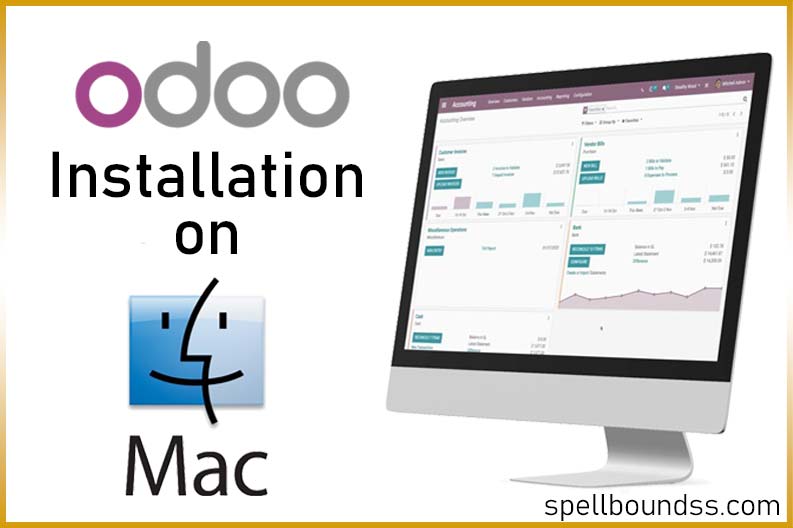
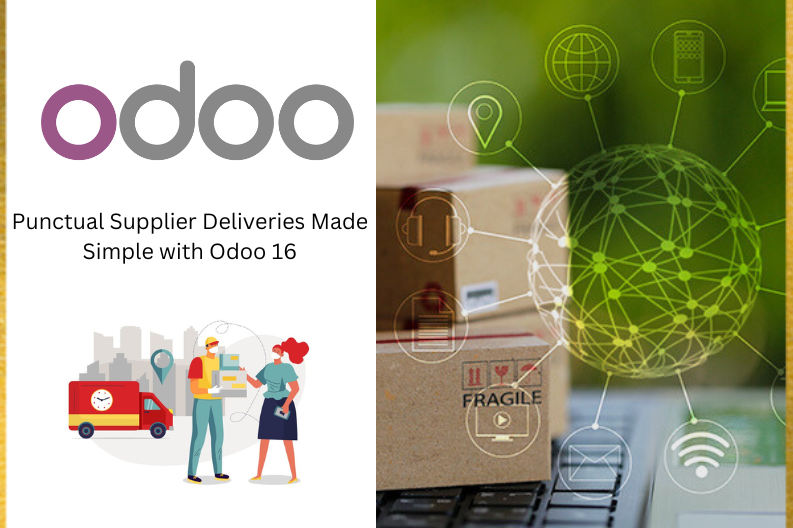
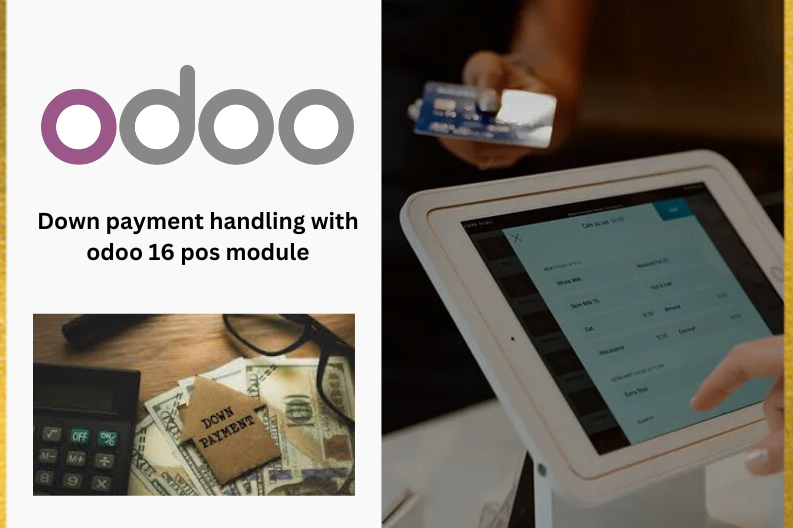
A WordPress Commenter
Hi, this is a comment.
To get started with moderating, editing, and deleting comments, please visit the Comments screen in the dashboard.
Commenter avatars come from Gravatar.