When we are dealing with a large sum of money, two level approval becomes a necessity to ensure safety. Today we will see how to set up this functionality in Odoo.
Step: 1
- Open PURCHASE app.
- From Configuration go to Setting.
- Search for Order in the search field. In that look for Purchase Order approval as shown below in the screenshot.
- Let’s make that amount as $5000.
- PURCHASE -> CONFIGURATION -> SETTINGS -> ORDERS
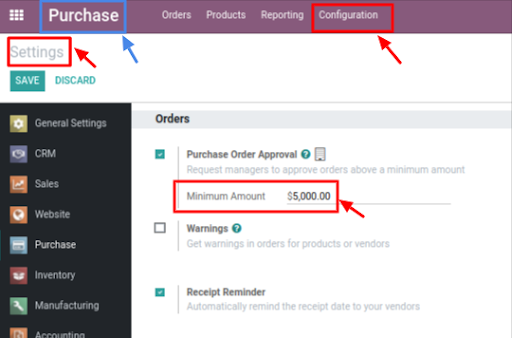
Step:2
- Now go back to the App Dashboard and open SETTING apps.
- Here in the user you can see there are three users.
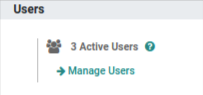
- Here, Mitchell Admin is ADMIN.
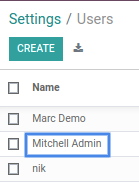
- Mark Demo is a purchase user, while nik is a purchase administrator. I have attached the screenshots of both of them respectively.
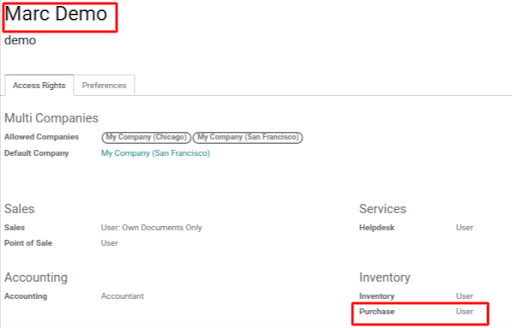
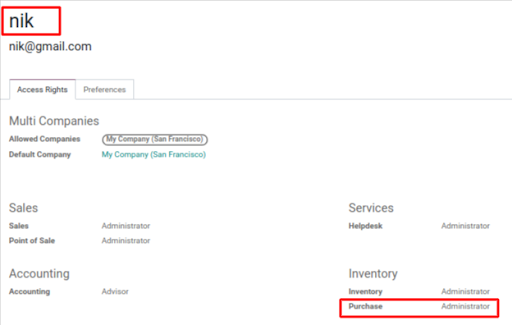
Step:3
- Now from the user account, I created a request for a Quotation.
- You can see here we have no button found for the received quantity because in an RFQ,the amount is larger than the confire amount.
- So here purchase administration approval is required.
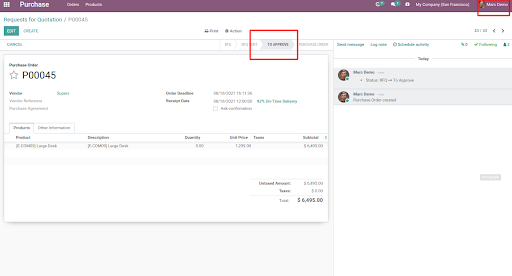
- Purchase administrator will approve this Purchase order, and validate it.
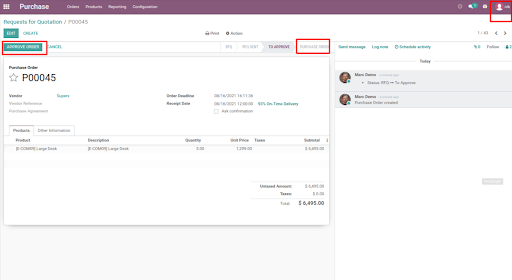
- Here the state is also changed.
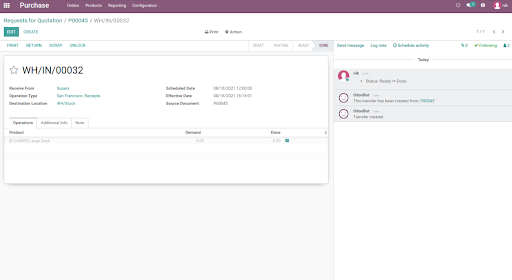
- This is the final screen. It shows the Purchase Order.
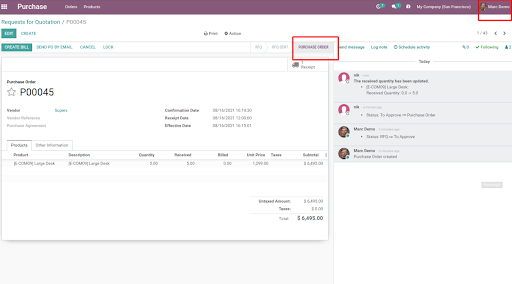
- This was it for the blog. Hope you learned something new today.



