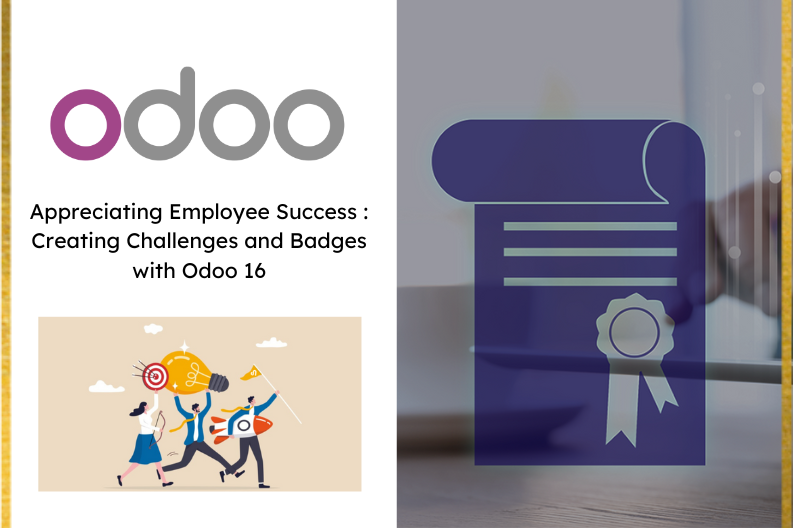
Employee appreciation involves openly recognizing and commending an employee’s achievements or actions , aiming to express gratitude , boost motivation , and reinforce positive behavior. Authentic recognition serves a triple purpose : demonstrating gratitude , inspiring staff , and solidifying desired conduct.
This invoice openly acknowledges and praises an employee’s accomplishment or behavior as a part of employee appreciation efforts. Organizations employ this approach to display gratitude towards their workforce , uplift their motivation , and promote favorable actions. Employee engagement tightly correlates with aspects like performance , goals , acknowledgement , advancement , and managerial effectiveness. Recognition from a pivotal component impacting employee engagement.
The advantages of a well – structured Employee Recognition Program encompass :
- Enhanced engagement and productivity.
- Increased employee contentment satisfaction at work , resulting in reduced turnover and enhanced dynamics.
- Elevated customer loyalty and satisfaction ratings.
- Improved retention of quality employees.
- Reduced stress and absenteeism.
Regarding the Odoo 16 Employees Module , it functions as a comprehensive ERP software enabling businesses to oversee various aspects of employee management. This versatile platform facilitates tasks such as creating employee profiles , managing resumes, job assignments , equipment and vehicle allocations , time – off and attendance management. Onboarding and Offboarding processes.
Within the Odoo 16 Employees Module , Employee Challenges and Badges serve distinct purposes aimed at motivating employees through diverse appreciation initiatives and tasks.
Employee Challenges and Badges are two customizable features found within the Employees platform. THey provide specific rewards for employees who fulfill predefined criteria in these areas. A more detailed exploration of these functionalities is available in this blog.
Employee Badges
Creating employee badges is a straightforward process within the Employees Module. To initiate this, navigate to the “Configuration” menu and select the “Badges” option, as illustrated below.
Once you’ve chosen the “Badges” option from the dropdown list in the “Configuration” menu, you’ll be directed to the “Badges” Homepage. Here, you’ll find a dashboard view presenting the badges that have been previously established, arranged in a Kanban style. This layout is evident in the screenshot provided below.
In this section, you’ll notice the badge name, the overall count of badges that have been awarded, and a description outlining the badge’s qualification criteria. These details are visibly displayed on each Kanban Card. Notably, an actionable “GRANT” button is featured on every Kanban Card, facilitating administrative users in awarding badges to eligible employees. By clicking the “GRANT” button, a popup window is triggered, as depicted in the image below.
Administrative users possess the authority to bestow badges upon any employee by entering their names within the initial data field labeled Who would like to reward ? As depicted in the provided image , the Description field accommodates the inclusion of comments or notes. Upon completion , the GRANT BADGE button finalizes the badge allocation to the specified employee.
The Badges Configuration form is divided into four sections : BADGES , GRANTING , REWARDS FOR CHALLENGES , and STATISTICS.
Within the BAdge section , you can assign a fitting name to the new badge in the designated field. It’s advisable to provide a concise description outlining the advantages associated with this badge. In the GRANTING tab, you have the capability to establish security constraints dictating who is authorized to manually confer badges to employees. Option include Everyone , A selected list of users , People having certain badges, or No one assigned through challenges. Additionally , there’s an option for Monthly limited sending that allows you to set a monthly cap per individual for badge allocation. Upon enabling this feature , you will be promoted to define the limit. The My Monthly Limited Sending Total area furnishes a display of the cumulative count of badges dispatched each month.
For the Rewards For Challenges segment , tapping the ADD button facilitates the incorporation of specific awards or challenge criteria. This action triggers a pop-up window showcasing the challenges that have already been established , as vividly depicted in the provided screenshot.
Choose an appropriate challenge from the array of Reward Challenges and proceed by clicking the ‘SELECT’ button. This chosen challenge will be integrated into your Badge configuration form.
It’s worth noting that you have the flexibility to include multiple challenges within a sing;e badge setup. Once you have chosen a challenge entry , employ the New button to introduce anther challenges into the mix.
Within the “Forum Badge Level” field, you are presented with a dropdown menu that enables the selection of an apt challenge level.
Your account encompasses a wealth of information, encompassing the “Total” count of times this badge has been bestowed, the “Monthly Total,” the “Number of users,” “My Totals,” and “My Monthly Total.” Pertinent statistics concerning this badge are readily visible within the “STATISTICS” section. This is how badges can be configured within the Odoo Employees module. As demonstrated in the following depiction, the recently crafted badge becomes evident within the dashboard of the “Badges” homepage.
Having covered the badge feature within the Odoo 16 Employees Module , let’s now delve into the process of establishing and overseeing the Challenges functionality.
Initiating the Creation of New Challenges
Being by navigating to the Employees module’s configuration menu and selecting the Challenges option. This will grant you access to the Challenges section , which is visible on the homepage , as illustrated in the provided screenshot.
In this section , the existing challenges are presented in a Kanban view format , showcasing pertinent details for each challenge. These details include the title ,objectives , and participants. Should you choose to delve further , additional information becomes accessible upon clicking. To facilitate efficient sorting , Odoo offers functionalities such as Filter , Group By , and Favorites , enabling the arrangement of desired challenge details based on the specified filtering criteria.
Should the need arise to introduce a fresh challenge, the “NEW” button serves as the launch point, as portrayed in the provided screenshot. Upon selecting this option, the Challenge Configuration form emerges, offering three tab choices: Goals, Rewards, and Advanced Options.
In the form , navigate to the Challenge Name section and input a suitable name for the challenge. Subsequently , you can assign the challenge to an employee to or individual within your organization by specifying their name in the Assigning Changes to field. Odoo facilitates automated challenge assignments using filtering options like Match records , which are accessible within the platform. The periodicity parameter allows you to define the frequency of automated challenge assignment – option encompassing daily , weekly , monthly , or yearly intervals.
When it comes to the visual presentation , two choices are available for the Display Mode : Individual Goals or Leader Boards. For effective supervision , the Responsible field permits the designation of the employee overseeing and managing the challenge. To establish the challenge’s duration , leverage the Start Date and End Date selection.
Further into the form, you’ll find three tab categories: “Goals,” “Reward,” and “Advanced Options.”
Goals Tab
Within this tab, you have the opportunity to elucidate your challenges. This can be accomplished using the “Add a Line” feature provided within the tab. Here, you can outline the specifics within the “Goal definition,” “Conditions,” and “Target Suffix” lines.
Reward Tab
Under the Reward section, you’re able to incorporate prizes for the tasks. You have the flexibility to customize rewards for both the “For 1st User” and “Every Succeeding User” categories. If you wish to instantly grant an employee a reward upon achieving each goal, you can activate the “Reward as soon as each goal is reached” option.
Advanced image tab
This page simplifies the process of configuring intricate settings such as “SUBSCRIPTIONS,” “NOTIFICATION MESSAGES,” and “REMINDERS FOR MANUAL GOALS.”To extend invitations , input individuals ‘ ID within the Suggest to users section located in the Advanced Option menu.
In the “NOTIFICATION MESSAGES” segment, craft a note intended for the staff. Additionally, you have the choice to define the “Report Frequency.” Subsequently, configure reminders for manual goals within the ensuing field. After creating the challenge, save it by selecting the save icon. The challenge can then be initiated using the “START CHALLENGE” button.
You will now find the recently crafted challenge displayed on the “Challenges” dashboard, as depicted in the provided screenshot below.
This blog has comprehensively explored the features and functionalities offered by the “Challenges” and “Badges” options within the “Configuration” menu of Odoo 16. Through these menu items, users of the Employee module can effectively acknowledge and celebrate their staff’s accomplishments based on specific criteria, contributing to enriching work experiences and fostering an engaging and vibrant environment.


