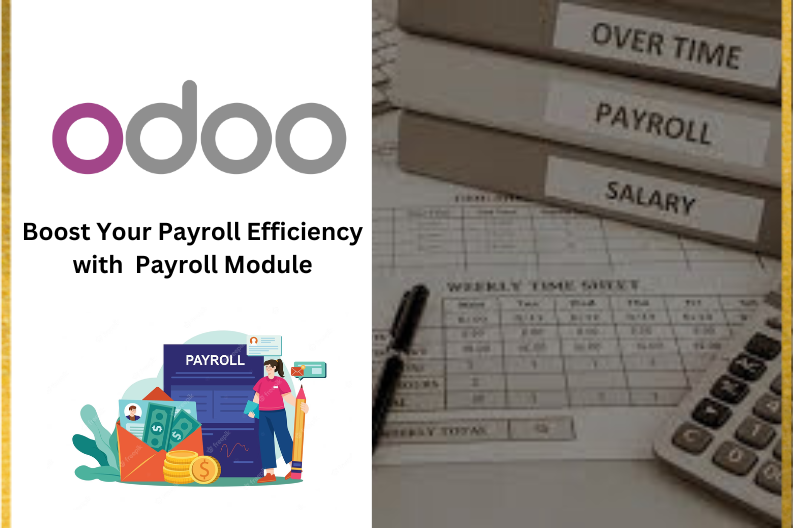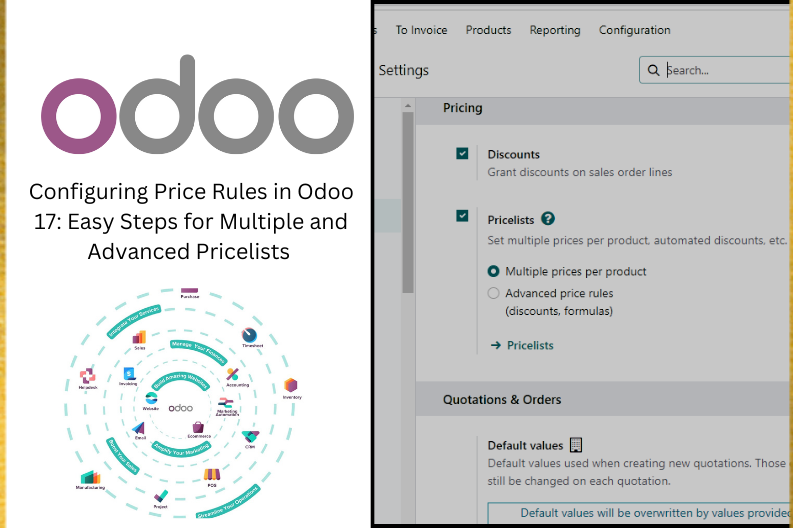
In today’s business world, how a company sets its prices can really make or break its success and profits. Odoo 17, the latest version of a versatile business management software, has a cool feature that helps with this – it’s called pricelist management.
This blog is all about why it’s important to understand and use pricelists in Odoo 17. We will talk about how getting the hang of pricelists can give businesses the power to use different pricing strategies, helping them not just survive, but do really well in today’s tough competition.
Understanding pricelists
Let’s start by understanding what pricelists are before we dive into Odoo 17’s strategies. Pricelists are like sets of rules that decide how to price products or services based on different factors. These factors can include things like who the customers are, what kind of products they’re buying, how much they were buying, and more. In Odoo 17, pricelists are super flexible, letting businesses customize their pricing for specific situations.
With Odoo 17 pricelists, businesses can give different customer groups personalized prices. This personalization might depend on things like how loyal a customer is, their past orders, or even special deals made just for them. Using this dynamic pricing for each customer can build better relationships and make customers more loyal. Pricelists can also be used to make temporary discounts, like quick sales or limited-time offers. These time-limited deals create a sense of urgency, encouraging customers to decide faster on their purchases.
Setting Multiple prices per product
Imagine you have an online store, and you want to be smart about how you price your products for different situations. Maybe you want to offer discounts to certain customers, adjust prices based on where they are, or have special prices during promotions. Odoo, which is like a super helpful tool for managing business stuff, lets you do this easily.
Setting up different prices in Odoo is not hard at all. Just follow these steps:
- Turn on the Procelist thing:
- Go to the Settings menu in the Sales part of Odoo.
- Look for something called “Pricelists” and turn it on.
Configuring Different Prices and Advanced Rules in Odoo
Now, to make sure your products have different prices and follow some advanced rules, you will need to set up Multiple prices per product.
Here’s how you do it:
Step 1: Activate the Feature
Open Odoo and go to the Settings in the Sales section.
Find the option that says “Multiple prices per product” and turn it on.
Step 2: Create Pricelists
In Odoo, go to the Products menu.Look for an option called Pricelists and click on it.
Click on the Create button.
Give the pricelist a name and define its properties , such as currency and applicable price rules.
Setting Up Price Rules
Now, let’s talk about the really important part: price rules. These are like the boss instructions that decide how much your products will cost. Odoo makes it easy for you to do this.
Here’s what you need to do:
- Head to Price Rules:
- Add Your Products:
-
- Pick the products you want to give different prices to. Maybe it is a special discount for a cool gadget or a lower price for a loyal customer.
- Set Those Prices:
-
- Now, for each product, say how much it should cost in this pricelist. You can have different prices for different things.
- Odoo has a really easy way to do all this. So, go ahead, add your products, and tell Odoo how much they should cost in this special pricing world you were creating.
- In your pricelist, there is a section where you set up rules. Click on it.
Adjusting Prices for Each Product
Assign Prices:
- For every product, tell Odoo how much it should cost in this pricelist.
Additional Settings:
- You can do more cool stuff too, like saying when these prices start and end. Maybe if you are running a promotion for a month you can set that up.
Recurring Prices:
- If you were dealing with products that have regular, repeating prices, go to the Recurring Prices tab. Here, you can set those up.
Rental Rules:
- If you were in the business of renting out products, there is a tab for that too. Use the Rental Rules tab to set up how your prices work for renting stuff.
Set Up Your Pricelist Configuration
Alright, you were almost there! Just a few more things to make sure your pricelist is all good to go.
Here’s what you do:
- Choose Where Your Pricelist Works:
- In the Configuration tab, pick the countries where you want these special prices to apply.
- E-commerce :
-
- If you are selling online, select the Website where you want these special prices to show up. And if you want customers to have the power to choose this pricelist, turn on the ‘Selectable’ option.
- Got any cool promo codes for your online store? Add them in the field specified for eCommerce Promotional Codes.
- Save Your Changes:
- Hit that Save button. Your pricelist is now all set up with the countries, website, and options you’ve chosen.
Save and Apply the Price List
After completing the configuration , you can save the new pricelist.
In your sales orders, you can now select the appropriate price list for each customer or situation. The prices for the products will be automatically adjusted based on the chosen pricelist.
Setting Up Automatic Discounts in Odoo
Making your pricing strategy smarter with automatic discounts in Odoo is a great move. It lets you easily give discounts on certain products, to specific customer groups, or even during special times. Here’s how you can set it up:
Step 1: Go to Pricelists
In Odoo, head over to the Sales module. Look for Pricelists and click on it.
Step 2: Choose Advanced Price Rules
Before you dive in, make sure to go to the Settings menu, find the Pricing tab, and select Advanced Price Rules.
Step 2: Make or Change a Pricelist
Alright, time to create a new pricelist or tweak an existing one. Follow these easy steps:
Create a New Pricelist or Edit an Existing One:
- If you’re making a new pricelist, give it a name that says what the discounts are all about. Something like “Seasonal Discounts” or “VIP Customer Discounts” works great.
- If you were editing an existing one, just click on it.
Step 3: Set Up Pricing Rules
Go to Your Pricelist:
- Inside your pricelist (the one you just made or edited), look for where you can set up rules.
Step 4: Set Discount Amounts or Percentages
Now, let’s talk about the numbers. When it comes to discounts, Odoo gives you a bunch of options.
Here’s what you do:
Go to Your Pricing Rule:
- In each pricing rule, decide how much of a discount you want. You can choose either a fixed amount or a percentage.
Pick Your Discount Type:
- Select “Discount” as the Computation method. Then, enter the percentage of the discount in the space provided.
Choose Where It Applies:
- Decide where this discount should work. Is it for all products, a specific category, or maybe just one particular product? You pick this in the Conditions tab.
Set a Minimum Quantity:
- If you want to give the discount only when someone buys a certain amount, set that minimum quantity in the field.
Validity Period:
- Do not forget to set when this discount is valid. After that,click on save, and your new discount rule is good to go!
Step 5: Use Your Discounts in Sales Orders
Apply Discounts in Sales Orders:
- When you are making or updating a sales order, Odoo is smart enough to apply the right discounts automatically. It follows the rules you set up in the pricelist.
Setting Up Automated Discounts in Odoo Pricelists
Configuring automatic discounts in Odoo pricelists is a smart move for businesses aiming to perfect their pricing, attract more customers, and stay flexible in a changing market. Follow these steps to efficiently manage discounts and elevate your competitiveness and customer satisfaction.
Margin Calculation with Advanced Pricelists
In Odoo, advanced pricelists are like a superpower for businesses. They let you create complex pricing rules based on things like customer categories, product types, quantity purchased, or specific features. Now, let’s talk about margin calculation, which is like figuring out how much profit you’re making with these pricing rules.
Why Margin Calculation Matters:
Knowing the profit margin for each product or group of products is super helpful. It helps businesses see which products or pricing strategies are making the most money. This way, you can focus your energy on what’s most profitable.
How to Set Margins with Pricelists:
Now, let’s see how you can use pricelists to make sure your margins on sales products are just right. First things first, turn on the Advanced price rules option in the Settings menu.
That’s it! With this setup, you are ready to make informed pricing decisions and ensure your products are not just selling well but also bringing in the profits. Keep going, and you will be a pricing master in no time.
Setting Minimum and Maximum Margins with Formulas in Odoo Pricelists
When you’re creating a new pricelist, there’s a cool option called Formula that lets you calculate prices with, well, formulas. If you’re into making sure your prices stay within a certain range, you can set minimum and maximum margins.
Here’s how you do it:
Step-by-Step Guide:
Access Price Lists:
- Open up Odoo and head to the Sales module.
- Once you’re there, click on “Products” and then choose “Price Lists.”
Now, let’s keep going and make sure your prices are just right.
Note: Remember, these steps assume you’ve already turned on the Advanced price rules option.Stay tuned for the next steps!
Step 2: Make a Price List
Create a Price List:
- Look for the “New” button and give it a click.
Name Your Price List:
- Give your price list a name. It could be something like “Special Deals” or “Gold Member Prices.”
Configure Other Settings:
- If there are other things you want to adjust, go ahead and do that. Make it suit your needs!
Step 3: Set Up Price Rules
Here’s what you do:
- In Your Price List:
-
- Go to your price list, the one you just created.
- Create a New Price Rule:
- Look for “Add a line” and click on it. This is where you set up your rules.
- Select the Product:
- Now, pick the product you want to apply your minimum and maximum margin to.
Step 4: Set Your Price Range
Here’s what you do:
- In Your Price Rule:
- Still in the price rule you just created, look for the “Minimum Margin” and “Maximum Margin” fields.
- Define Your Range:
- Set the minimum margin to the lowest acceptable profit margin you want. For instance, you could set it to 10.
- Then, set the maximum margin to the highest acceptable profit margin, say 20.
Step 5 : Save the Price Rule
Step 6: Use Your Price List
Now that you have set up your rules and price range, it’s time to put them into action.
Here’s what you do:
Apply Your Price List:
- After defining all your cool price rules, go ahead and use them in your sales orders or quotations.
Select Your Price List:
- When you are creating a sales order, look for the dropdown menu.
- Choose the right price list from the options.
Step 7: Get Your Final Price
Adding Products:
- Just pop those products into your sales order in Odoo.
Automatic Calculation:
- Watch the magic happen! Odoo does the work for you and calculates the final price.
Ensuring Price Consistency and Control in Odoo
By following these steps, Odoo makes sure that your product prices always stay within the margins you set up in your price rules. This not only keeps your pricing consistent but also gives you control over how your products are priced. Using margin calculation in Odoo lets businesses make smart, data-driven decisions, optimize their pricing strategies, and ensure healthy profit margins. With Odoo’s tools, businesses can reach their financial goals and stay competitive in changing markets.
Generating Pricelist Reports from Product Forms
Odoo’s awesome flexibility allows you to create a super smooth process for generating Pricelist Reports right from the product form window. This is a game-changer for managing prices, dealing with customers, and boosting overall efficiency in sales and marketing.
Here’s how you do it:
Step 1: Go to the Product Menu
Open up Odoo and head to the Products menu.
Step 2: Pick Your Product
Now, let’s get to the specific product you want to create a Price List Report for.
Here’s what you do:
- Select the Product:
- Go ahead and find the exact product you are interested in.
- Give it a click to open up its detailed form.
Step 3: Hit the Action Button
Now, let’s get things rolling. Here’s what you do within the Product form:
Click on the Action Button:
- Find that trusty Action Button within the Product form window.
- Give it a click. This is the magic button that gets the Price List Report going.
Step 4: Create Your Pricelist Report
Now, let’s bring that report to life.
Here’s what you do:
Generate Pricelist Report:
- With the power of the Action button, go ahead and generate that pricelist report for the specific product.
Mastering Odoo 17 pricelists gives businesses the power to implement a whole range of pricing strategies. Whether you’re tailoring prices for specific customers, offering dynamic discounts, running strategic promotions, or adjusting prices based on geography, Odoo 17 has got you covered. With these tools, businesses can boost revenue, keep customers happy, and stay competitive in today’s fast-paced market. Odoo 17 pricelists are your ticket to unlocking the full potential of pricing strategies in the digital age, helping businesses adapt and thrive. Keep exploring, and soon you’ll be a pricing pro!