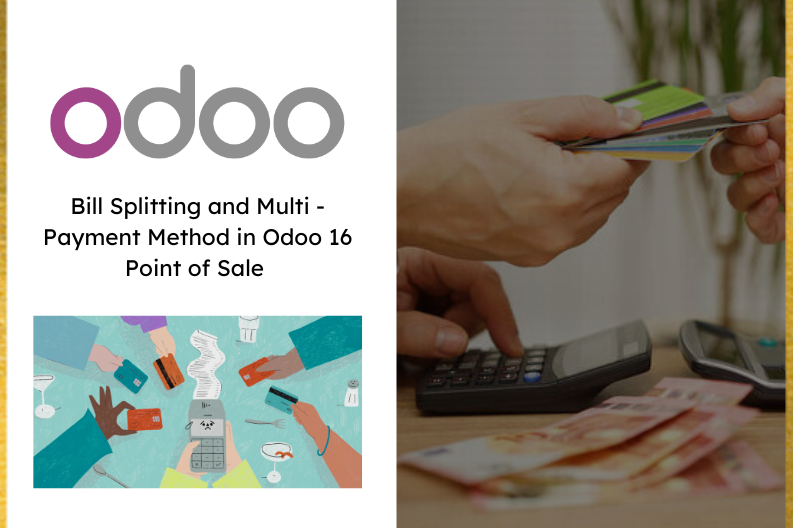
Managing Point – of – sale (POS) operations efficiently is essential for businesses , and Odoo 16 offers a solution for this purpose. With its array of features , businesses can track sales , manage inventory , and process payments seamlessly. A key aspect of Odoo 16’s POS system is its bill management capability, which plays a vital role in tracking sales , processing secure payments , and providing customers with accurate purchase receipts. By adopting this feature , businesses can significantly reduce the risk of errors in transactions.
Enabling Bill Splitting
To start using the bill splitting feature access the configuration settings of the Odoo 16 POS module. Look for the Allow Bill Splitting option and enable it. This feature empowers customers to divide bills conveniently , ensuring accurate payment distribution.
Initiating Bill Splitting During a POS session , you will notice a prominently displayed Split button. Clicking on this button opens a user – friendly interface that allows for easy bill splitting.
Selecting Payment Quantities
In the bill splitting interface , the items in the order are displayed. Customers can choose the quantities they minted to pay for. For instance, if a group wants to share expenses , they can select the items they individually ordered.
Initial Payment Complete the payment for the selected quantities .
The system generates a bill for the remaining amount. Customers can access the ongoing order and settle the outstanding balance comfortably.
Utilizing Multiple Payment Methods
Difference Payment Methods enhance customer convenience and expand payment options. To add a new payment method , navigate to the configuration tab. Here , existing payment methods are listed. You can create a new payment method by clicking the New button.
Defining Payment Method Details
When creating a new payment method specify a unique name for it. You can also activate the Identify Customer option . Enabling this ensures that customers must be selected before completing the payment , aiding in precise journal entry allocation.
Customizing Payment Method Parameters Tailor the payment method by selecting the appropriate journal and outstanding payment account. You can also leave these fields empty to default to using the customer account. Note that only cash and bank journals are permitted.
Choosing Payment Method in POS Before utilizing the new payment method, ensure it’s chosen in the configuration settings of the POS. During a POS session , the selected payment method becomes visible for use.
Customer Selection and Payment When the Identify Customer feature is activated , customers must be chosen completing the payment. Click on the customers button to make the selection. This step ensures accurate journal entries for each transaction.
Utilizing Multiple Payment Customers can now leverage various payment methods during a single transaction.
For instance , they can make partial payments in cash and cover the remaining balance through a bank transfer.
In conclusion ,Odoo 16’s bill splitting and multiple payment method features offer significant flexibility to businesses and customers. Bill splitting ensures accurate individualized payments , creating various scenarios , while diverse payment methods enhance customer satisfaction. These features are essential for businesses aiming to provide enhanced experiences and streamlined payment processes. For a deeper understanding of Odoo 16 Point of Sales features , explore our blog : revolutionizing-retail-exploring-odoo-16s-powerful-pos-system


