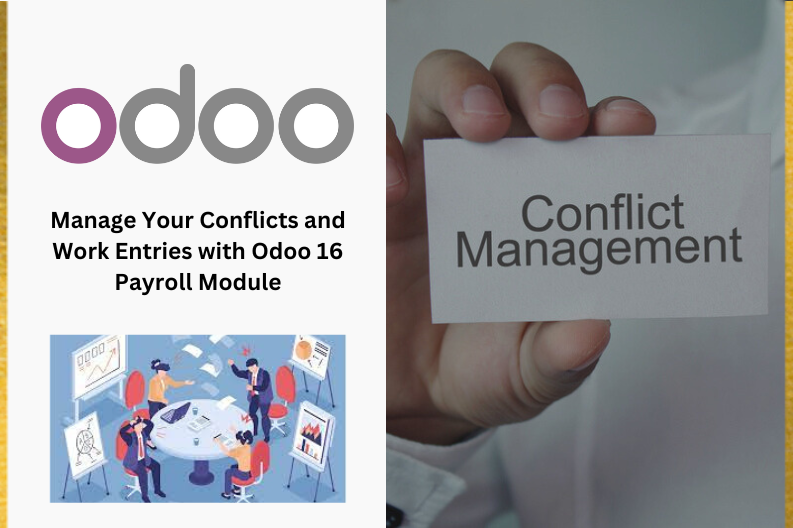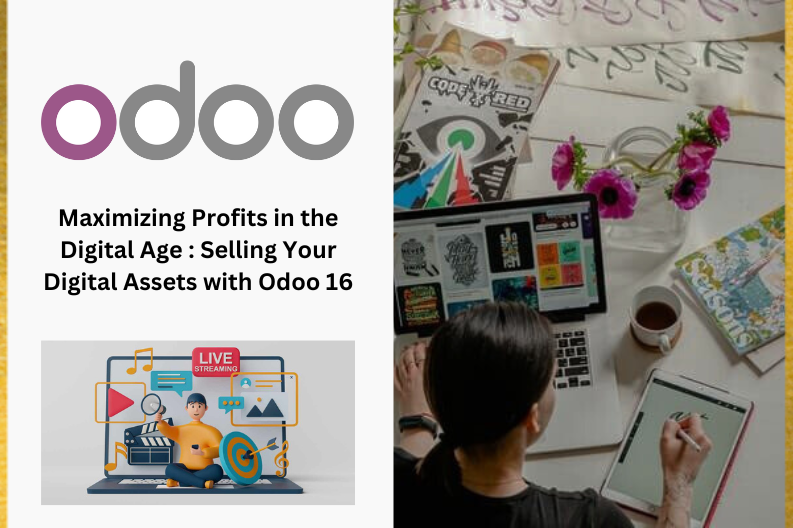Work entries play a pivotal role in recording employees hours , responsibilities , and schedules. This integral component not only contributes to the creation of the payroll module within the entries page but also integrates with other modules. The specialized features and capabilities dedicated to payslip management , overview , and arrangement , significantly enhance user – friendly experience while streamlining processes.
In the realm of organizational data management , work entries emerge as crucial tools for supervision and handling. By meticulously documenting employees committed working hours, they establish a historical record of their labor contribution. Navigating these functions is conveniently achieved through the dedicated Work Entries menu. Within this menu, Odoo presents three distinct options: Work Entries , Conflicts , and Time Off to Report.
In this blog post , we were going to take a close look at how theWork Entries and Conflicts sections work. By exploring these parts, you will understand better how they come together to make managing the workforce easier. So , let’s start this journey of learning without any delay.
Making and Handling Work Entries :
Creating and managing work entries is easy with the Odoo 16 Payroll Module. Just go to the Work Entries menu and choose the Work Entries option.This will open a window where you can set up your work entries , as shown below.
The work entries for each employee are arranged in a Gantt Chart View , sorted by the dates of the month. You can change the view to see entries by Day or Week by clicking the buttons on the page. To add new entries , just click the New button. This will open a popup window where you can fill in the details for the new work entry.
In the Description Box , you can add any details about the type of work entry. Choose the employee’s name from the dropdown list in the Employee section, and pick the appropriate Work Entry Type like Attendance , Time Off m Extra Hours , and more.
For the Work entry’s starts and end dates , use the From and To fields. The total time will be shown in the Duration part. Once you have entered everything , save the new work entry by clicking Save & Close. The status of the entry is shown at the top , like Draft , Validated , Or Conflict.
You will see that the new work entry for the chosen employee is now listed in the Work Entries dashboard. To view the details , simply move to the date it’s assigned to . If you want to add another entry for the same employee, just click the “ + “ symbol on the window.
You can manage or delete a work entry by clicking on its respective column.
Dealing with Conflicts if you pick Conflicts from the Work Entries menu , you can describe any conflicts between work entries. In Odoo 16 , all these conflicts are neatly organized under the Conflict Work Entries section. On the Work Entry homepage , you can see a Gantt view that lists the employee’s name and any conflicting work entries.
Once you choose the Regenerate Work Entries option , you can modify the work entries using the compact Work Entry Regeneration displayed in the screenshot below.
You have the flexibility to change the From and To dates to suit the employee’s needs. After adjusting these dates, simply click the Regenerate Work Entries button. Alternatively , you can also generate a new Work Entry by clicking the New button. This will open a new window with the same options we discussed earlier in the section about creating a new Work Entry.
In the popup form , you need to specify the name of the new Conflict work entry type and select the employee in the respective fields. Afterward , you can pick from various Work Entry Types like Sick Time Off , Attendance , Generic Time Off , and more.
You should input the From and To dates for the employee’s work entries. The Duration option calculates the employee’s work hours. Once you have added all the necessary information , just click the Save and Close button to update the new details in the payroll database.
As shown in the image above , you can now manage the newly added work entry in conflict state from the Conflicts dashboard. By selecting the date associated with the employee , you can review the conflicting work entry for that employee.
These are the steps involved in setting up and managing Work Entries and Conflicts within the Odoo 16 Payroll Module.