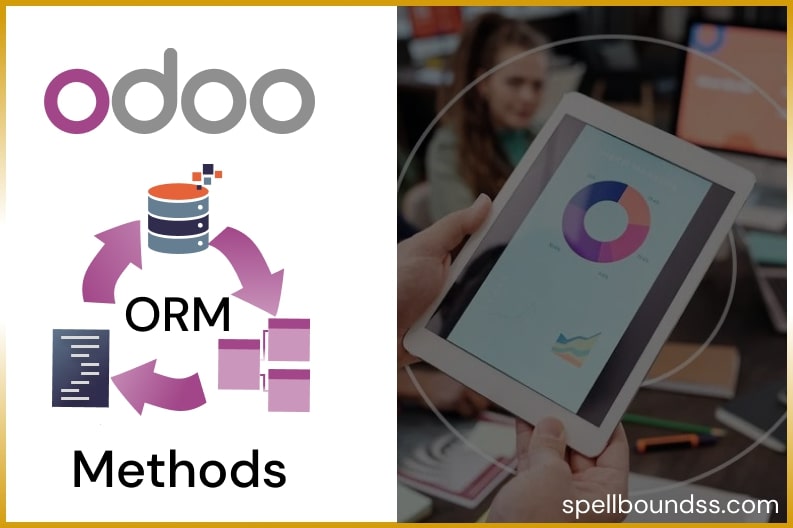- For any product If you want quantity to never go out of stock, then set a reordering rule.
- Create a new product.
- SALES -> PRODUCTS -> PRODUCTS -> CREATE
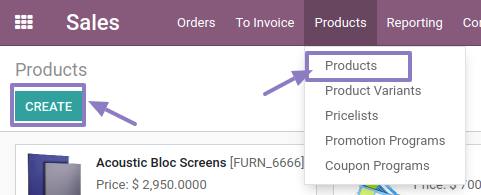
- Here a product named sanitiser is created. Make sure the product type is a Storable Product.

- In the Purchase Tab add vendor details with the price.
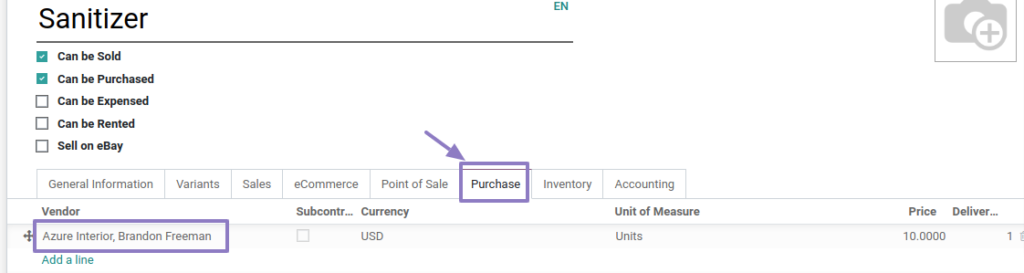
- For applying the reordering rule, the Buy Route Checkbox should be enabled.
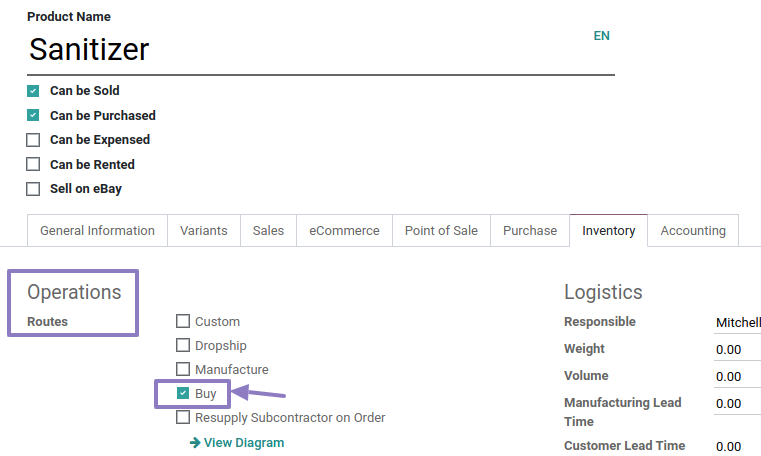
- Go to the Reordering Rule through the smart button.
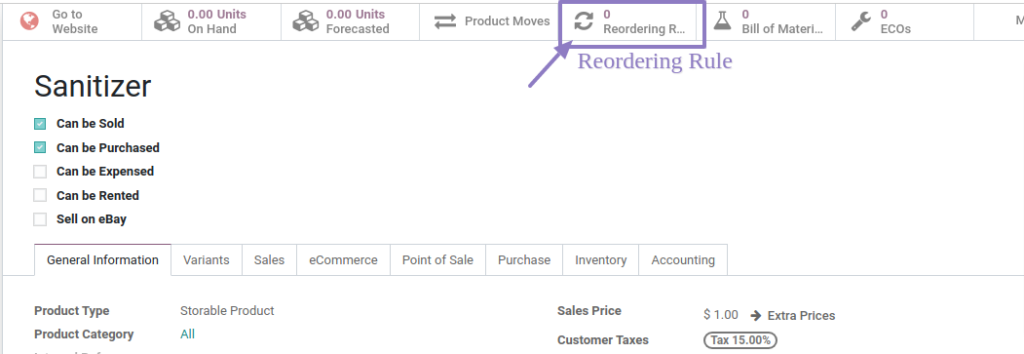
- Here, we have to set a reordering rule. I am adding minimum quantity 5, maximum quantity 10 and multiple quantity is 1.
- The minimum quantity means if quantity will go below it, then the reordering rule will be fired automatically, and order will be sent to the selected vendor.
- And we have to assign Max quantity as well, because whatever the value we have set, the same value of order will be ordered by the vendor.

- Odoo scheduler runs once a day. But,you can run your scheduler from the Inventory module, and the purchase order will be ordered in the Purchase module.
- So, 10 which max-quantity is set in the reordering rule and order quantity from the sale quotation which is 1 so a total of 11 quantities is ordered.
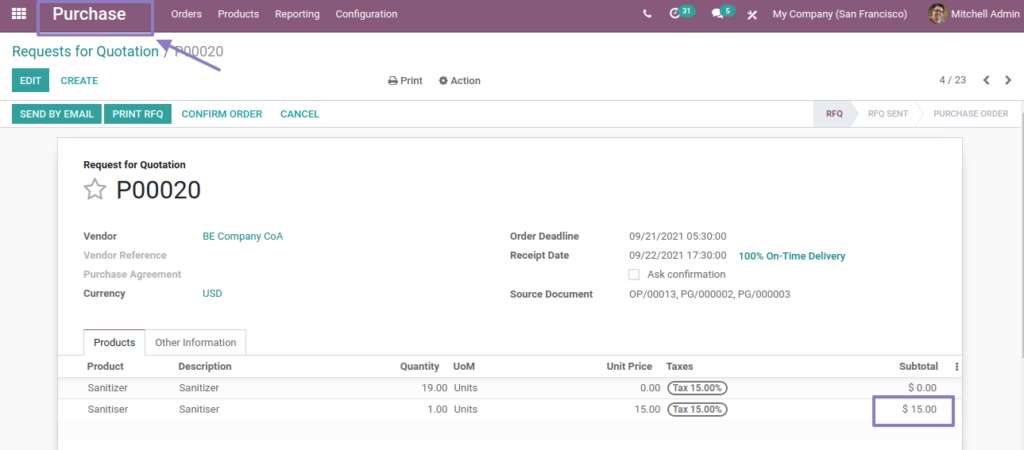
- After updating the delivery, the Done quantity is updated.
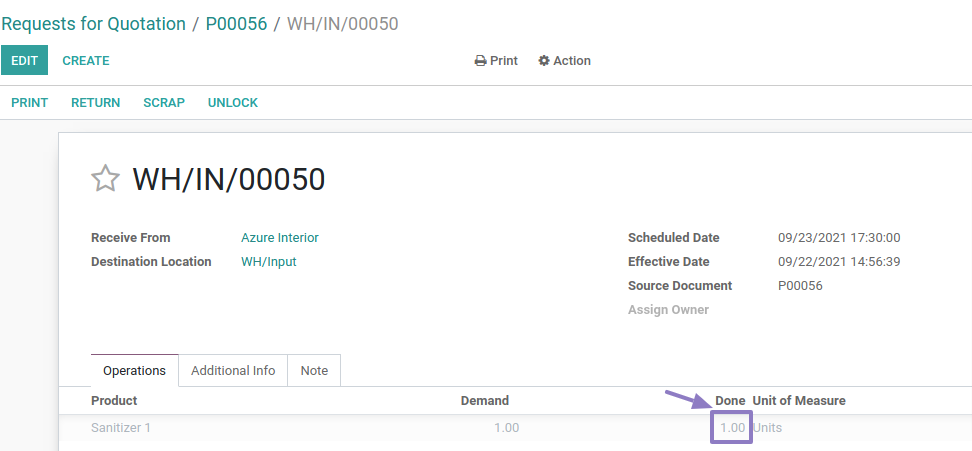
- As well from the sale order, the sale quantity will also be done.
- This was it for today. Hope you learned something new.