SLA (service level agreement) are commitments you make to your customers to outline how a service is delivered. They set standards, responsibility and create realistic frameworks.
Let’s see how we can implement it in our odoo helpdesk.
First of all we will see how to activate SLA policies for teams.
Go to Helpdesk teams either from the Overview Dashboard or from configuration.
- Overview Dashboard -> Individual Team
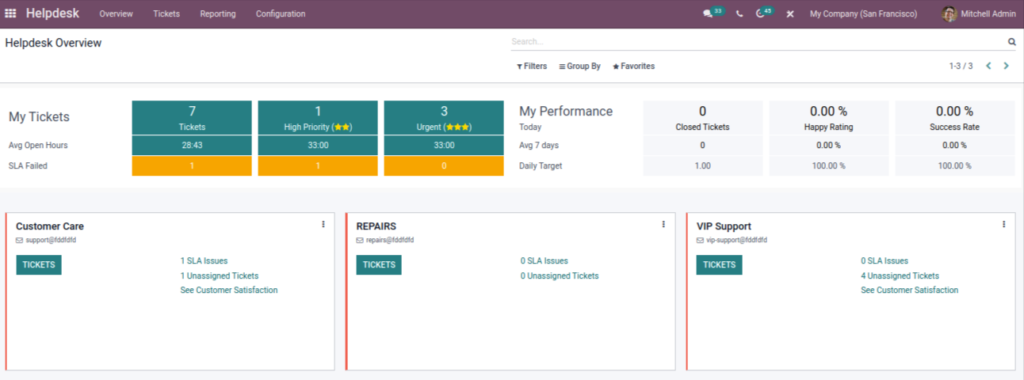
- Configuration -> Helpdesk Teams
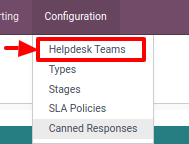
Now click on the specific Team you want to add SLA policies to. Select EDIT.
Scroll down to find SLA Policies under Performance.
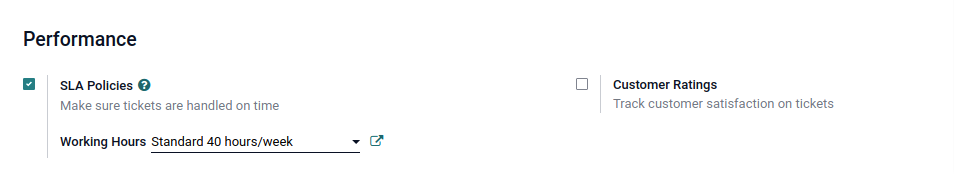
Make sure your SLA policies option activates. Here working hours is the total hours per week the team works, quite self explanatory.
Now in you configuration go to SLA policies.
Configuration -> SLA policies -> Create
Let’s create a new SLA policy.
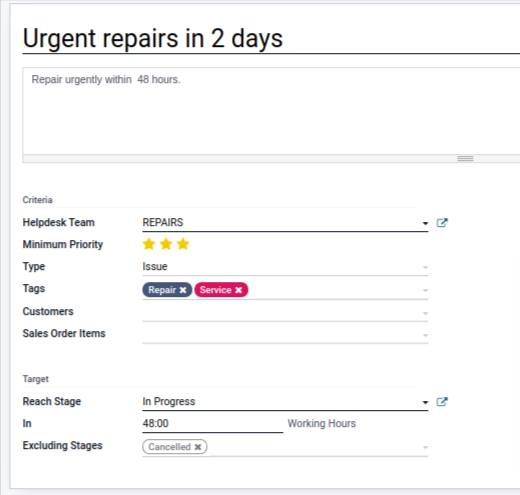
I will explain each of the fields.
- The title is the name of this policy.
- You can add a description below it.
- Criteria :
- Helpdesk Team : The teams to whom this particular policy would apply
- Minimum priority : This policy would be applied only to tickets who’s priority patches the priosity requirements of this policy.
For example, here only the high priority tickets of the Repairs team would have this policy applied to them.
- Type : the tickets with the type mentioned here
- Tags : tickets much have mentioned tag for the policy to be applicable to them
- Customer : Mention if you want this policy only for specific customers
- Target : These requirements defines the minimum stage the ticket needs to be in in-order for this SLA to be satisfied
- Reach Stage : Choose of the stages applicable to the following team
- Time : Time bracket in which the ticket should reach to above specifies stage
Now let’s go back to the overview and create a new ticket for the REPAIRS team.
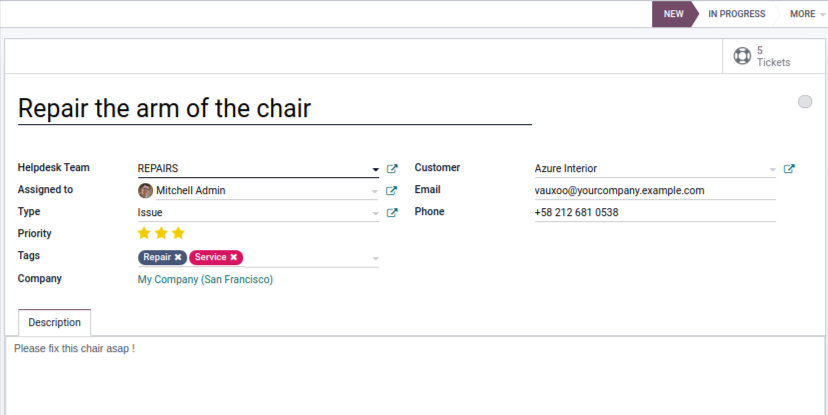
NOTE : Here I would like to mention that the number of tickets on the top right corner is a smart button which will show all tickets generated for the same customer. Here it shows there are 5 tickets generated for Azure Interior in total to all teams.
Now once this is saved, if this ticket satisfies all the things that we have defined under the SLA, we should have a SLA deadline in 48 hrs from now. You can also see a tag below the title, which states urgent repairs in 2 days.
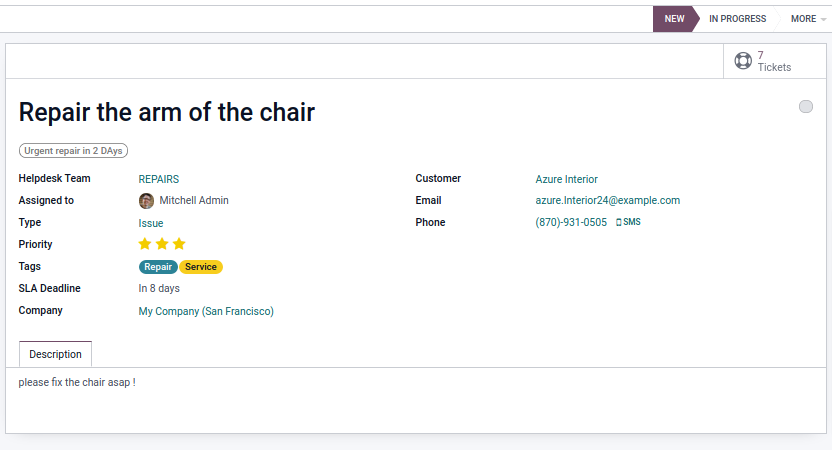
Now let’s assume that the work is done before 48 hrs and so we move the stage from new to solved. By doing so the tag will turn green and the deadline below will disappear.
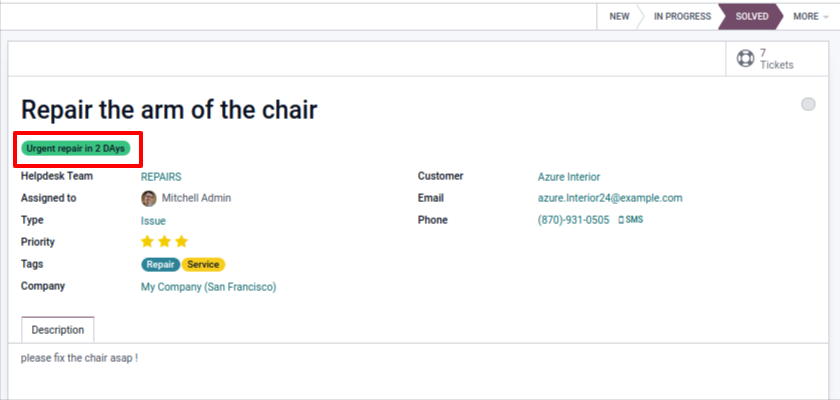
Now if you want to view the SLAs for specific teams you can do so by clicking on the ‘See SLAs’ tag on the team in the Overview.
This was it for this blog. Hope you learned something new.



