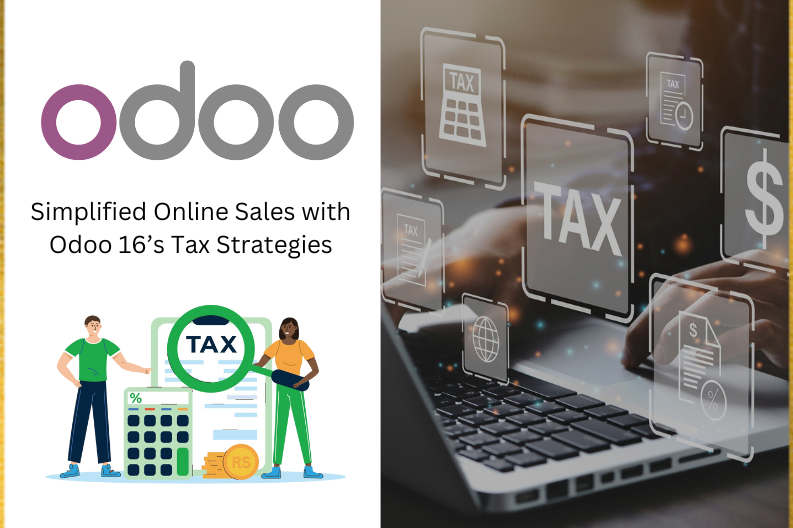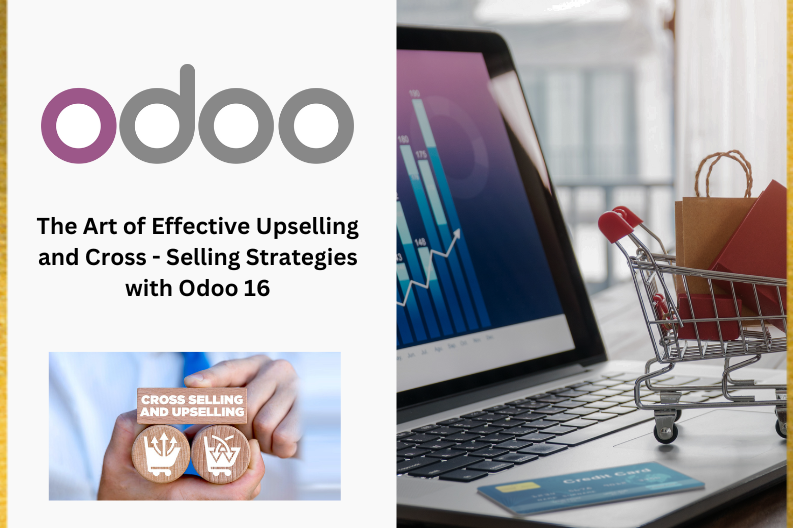In the fast-paced e-commerce, businesses must ensure their products are marketed efficiently. Odoo 16 provides a versatile platform that simplifies the management of online sales. It seamlessly integrates two vital components: the Website and eCommerce modules, offering business owners a robust foundation to establish and operate online stores seamlessly. What sets Odoo apart is its integrated Accounting functionality, providing a solution for achieving success in online sales.
Online stores come in various forms, ranging from straightforward setups displaying product images and prices to more complex platforms featuring extensive product descriptions and customer reviews. However, one fundamental aspect remains constant: the pricing of products. In online shopping, customers are required to pay not only the product’s base cost but also any applicable taxes and additional fees. The total amount a customer pays for a product is referred to as the Product Selling Price. In this blog post, we will explore these concepts and guide you on harnessing their power to optimize your online sales process.”
In online sales, there are two primary approaches to presenting prices :
Tax – Included Price :
- In tax – included pricing model , the displayed price of the product includes all applicable taxes.
- Customers pay the listed price , and the system automatically deducts the relevant taxes.
- This approach offers transparency to customers as they see the total cost upfront , simplifying the purchasing process.
Tax – Excluded Price :
- In contrast , a tax – excluded pricing model displays the product’s base price without taxes.
- Taxes are added during the checkout process , and customers see the final price only when the product is added to the cart.
- This configuration provides flexibility and is particularly useful in markets with complex tax rules or for businesses catering to both consumers and other businesses.
Configuring Tax
To effectively manage tax – included and tax – excluded prices in Odoo 16 , you need to configure your tax settings. Here’s how to do it :
Define Tax Rules :
- Start creating tax rules in the Accounting Module. These Rules specify the tax rates and how they should be applied , based on factors like product type , client location , and tax jurisdiction.
Configuring Products :
- Next , configure your products for website sale. When creating or editing a product , specify whether the price is tax – included or tax – excluded.
Set Website Sales Configurations :
Inside the Sales tab of your website , adjust settings related to your online shops, such as the website , website sequence , and product categories. These settings allow you to tailor your online store to your specific needs.
Tax – Excluded Price Configuration
Now , let’s explore how to set up tax – excluded pricing in Odoo 16 :
Configure Tax – Excluded Pricing :
In the Configuration tab of the website module, choose Settings and set Display Product Prices to Tax Excluded.
Display Prices on Your Website :
Your website will now show product prices without taxes. When customers add products to their cart , the tax will be added separately during the checkout process.
When you open the product , you will notice that the Acoustic Bloc Screens is priced at $ 295 Although the user configured a 15% tax within the product catalog , resulting in a sales price of $ 295 , the true cost of the product , including tax , is $ 339.25 .However , it is important to note that the view displays the price without tax.
After adding the product to the cart and proceeding to the payment section for the purchase , when the customer reviews the order , they will see the product’s listed price as $ 295. However , it is essential to note that the customer is required to pay an additional 15% tax on top of this price.
Checkout and Invoice :
When customers proceed to checkout and complete their purchase , the system will calculate and display the applicable tax amount.
To view the order you’ve created, simply go to the eCommerce tab and select “Orders.” From the list, choose the most recent order, and then proceed to open it.
In the order details , you will find an item listed with a sales price of $ 295 and an associated tax of 15% Additionally , free shipping has been selected as the chosen shipping method. It is worth nothing that the delivery of this order has not been finalized.
Now , access the Delivery tab. In this section , you will notice that the delivery status is marked as Ready to complete the delivery process, all that is needed is to click on the Validate button.
The invoice will show the untaxed amount and tax separately.
Tax – Included Price Configuration
To set up tax – included pricing in Odoo 16 , follow these steps :
Configure Tax – included Pricing :
- In the Configuration tab of the Website module , choose Settings and set Display Product Prices to Tax Included.
Display Prices on your Website :
- Your Website will now display product prices that already included taxes. Customers will see the final price upfront , simplifying the purchasing process.
Simply press the Add to Cart button , and then proceed to review the order to determine the final sales price.
In this section , you will notice that the Acoustic Bloc Screens has been added to the cart with a quantity of one. As a result , the subtotal sales price reflects the cost of a single unit, which is $ 295. Additionally , a 15% tax is applied , equating to $ 15. When you add this tax amount to the initial sales price , the total amount comes to $339.
Checkout and Invoice :
During checkout , customers will see the final price , Including taxes.
Once you have selected the preferred payment method , click on the Pay Now button to finalize the transaction. After successfully making the payment , let’s take the order details . To do this , navigate to the eCommerce tab and select Orders from the list.
Open the order and see the details.
To fulfill the order , the user should access the Delivery section. Here , perform the necessary quality checks and subsequently validate the delivery.
The invoice will show the Untaxed Amount and the Tax Separately.
Odoo 16’s integrated platform provides businesses with the tools they need to configure Tax – Included and Tax – Excluded pricing , catering to various customer preferences and regional tax regulations. By following the steps outlined in this guide , you can seamlessly manage your online sales and ensure a smooth shopping experience for your customers , all while complying with tax requirements.Whether you want to use Tax – Included or Tax – Excluded pricing, Odoo 16 offers the flexibility and control needed to excel in the world of eCommerce.