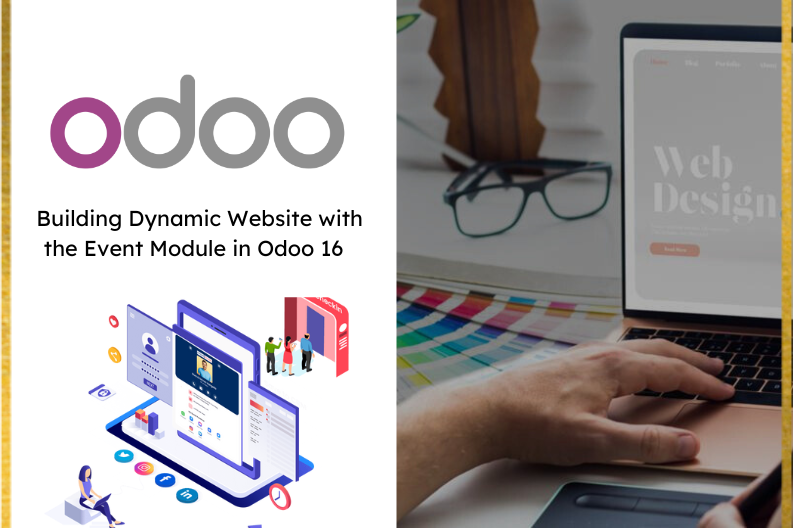
Odoo 16 introduce exciting improvements to its Event Module, empowering businesses to create dynamic websites and engage their customers in unique ways.In this blog, we will talk you through the process of creating an event ticket , registering attendees through a website , and managing the event attendees in the Odoo 16 Event Module.
Create an Event
To begin , log in to your Odoo 16 instance and navigate to the Event Module from there, you can create a new event and define its details, such as the event name , description , date , address, and other essential information.
Designing the Event Page on the Website
After setting up the event in the Odoo in event module, you can configure the event page on your website. Add relevant content such as banners , date and time details , venue address , Social media links, contact information , and an email for queries. Furthermore , include a prominent Register button to allow potential attendees to sign up for the event.
When interested individuals visit the event page on your website, they will have the option to register for the event by clicking on the “Register” button. Upon clicking, a new page will prompt them to provide their name, email address, and the desired number of tickets they wish to purchase. This process enables the gathering of necessary information to generate an event ticket. After the potential attendee submits their details and selects the number of tickets, Odoo 16 automatically generates a ticket that includes information about the attendee, the ticket quantity, and the total amount to be paid. The attendee can review the order before proceeding with the payment process.
Create a Payment
In this scenario , we have selected the Cash on Delivery payment method for the event ticket. Attendees can choose COD to make a payment in cash when they arrive at the event. Alternatively , Odoo 16 also offers various other payment methods, such as online payment gateways , which can be integrated based on your requirements.
Confirming the Attendees in Event Module
Once the attendee completes the registration and the payment method is confirmed , the event organizer can access the Odoo 16 Event Module to see the list of registered attendees. Under the Exhibition event ticket , the organizer can view the names of attendees, along with email addresses and the quantity of ticket Purchased.
Odoo 16’s Event Module provides a powerful platform to create dynamic and engaging websites that elevate your event planning and management efforts. By following these step-by-step instructions, you can leverage the Event Module to its full potential, ensuring successful events and satisfied attendees. Embrace the power of Odoo 16 and create memorable experiences for your audience like never before. Happy event planning!


