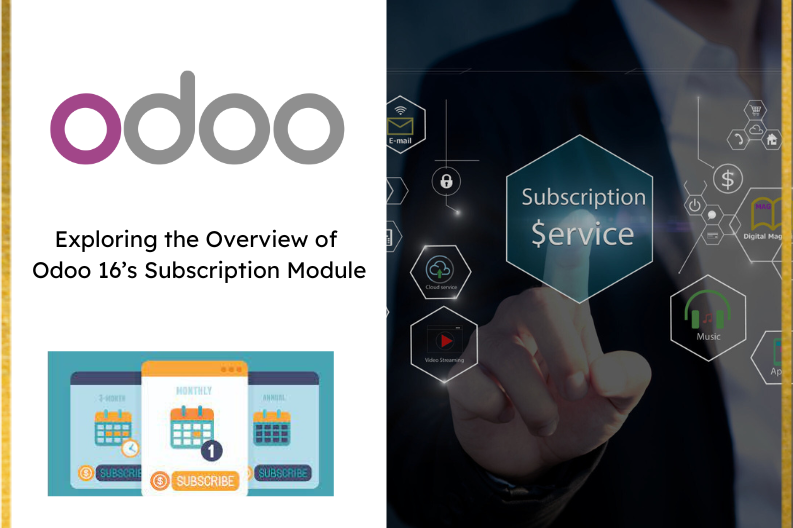
In today’s business landscape, subscription – based models have become a cornerstone for various industries , including online marketplaces , OTT platforms, digital media publications , and many others. This approach fosters customer retention, drives revenue predictability, and streamlines operations. Managing multiple subscriptions and their details , however , can be a daunting task. That’s where the Odoo Subscription module steps in , offering customer relationships , analyzing business performance , and controlling all aspects of subscriptions and subscribers.
Odoo’s Subscription module is an all- in – one solution designed to cater to the needs of businesses operating on subscription – based revenue models. With a user- friendly interface and a range of automated features, this module empowers businesses to focus on offering exceptional products and services while effortlessly managing recurring sales and subscriptions.
Navigating the Subscription Module:
Upon Accessing the Odoo ERP platform, enter the Subscription module.
The main dashboard showcases existing subscriptions and provides a New button to initiate a new Subscription Order.
Creating a New Subscription:
Click on the New button to start the subscription creating process.
Fill in customer details , invoice and delivery addresses , subscription plan , recurrence date, payment terms , and more.
The form is divided into sections, including Order Lines , Optional Products , Other info , and Notes.
Order Lines:
Add Products by clicking Add a Product. Provide details such as name , description , quantity , unit price , tax rate, and discounts.
Optional Products
Employ Cross – selling strategies by offering complementary products or accessories to the main subscription.
Other Info
Enter additional details about sales, delivery , tracking , invoice , and payments. Include information such as salesperson name , sales team , shipping policy , and more.
Sending Subscription Details to Customers :
Use the Send By Email button to send email notification to customers. Customize the email draft with subscription details.
Click on the Send Email button to send email to the customer.
Creating an Invoice
Generate an invoice by clicking Create Invoice. Customize the invoice type, down payment amount , and other relevant details.
Click on the Create Invoice button to create an invoice.
Registering Payments :
Click Register Payment to create a payment for the generated invoice. Enter payment details , such as journal , method , amount , and payment date.
Invoice Template customization :
Design an invoice template by editing the company logo, layout, colors , fonts, and footer details. Edit email body and send the invoice to customers using Send & Print.
Renewing Subscriptions :
Renew subscriptions by clicking the Renew button after invoicing. Manage renewals and track subscription statuses.
Upselling Subscriptions :
Utilize upselling to offer more lucrative subscription plans. Select the Upsells menu, choose a subscription, and click Upsell.
Odoo’s Subscription module provides a comprehensive solution for managing subscription – based businesses efficiently. From creating new subscriptions and handling quotes to invoicing, payments , renewals, and upselling , this module empowers businesses to streamline their subscription operations while enhancing customer satisfaction and revenue predictability. With Odoo 16, subscription management becomes a simplified and well – structured process , enabling businesses to thrive in the subscription economy.


