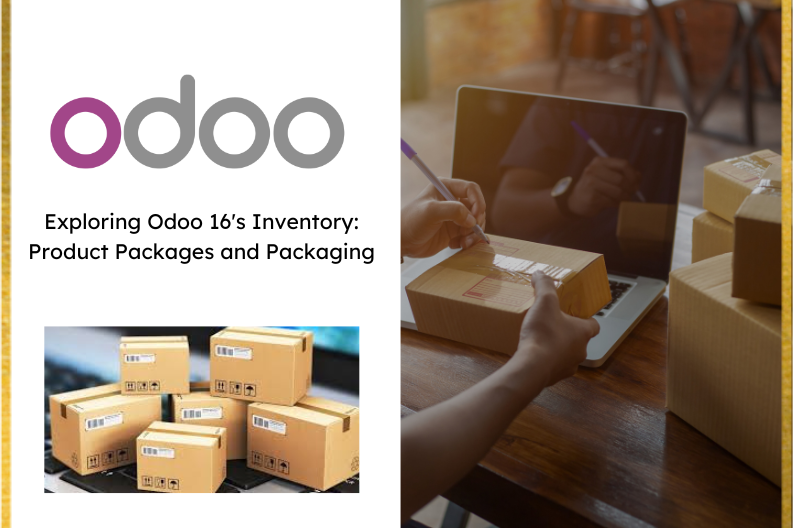
Effortlessly manage your inventory and ensure secure product handling with the Odoo Inventory Management system. The system offers a streamlined way to organize , track , and transport items , enhancing their safety during transit. Proper packaging is pivotal in maintaining product integrity , safeguarding them from potential damage.
In Odoo 16, the Inventory module introduces an array of packaging options to cater to diverse needs. Users can efficiently create delivery packages, configure multiple packs for a single product , or single packs for multiple products. This versatility empowers businesses to tailor their packaging solutions according to specific operational demands.
A package within this context refers to a physical container utilized to hold individual items or multiple items following the picking process. Odoo’s robust functionality improves transportation convenience and ensures the protection of goods from potential harm. This sophisticated feature enables businesses to establish their packaging specifications based on their unique requirements.
For instance, a product earmarked for distribution can be split into distinct packages, each containing a specified quantity of goods. This information can be seamlessly stored within Odoo’s database. To unlock this feature, ensure that the “Packages” option is enabled in the Inventory module settings, as illustrated below.
Enabling the “Packages” option within the Inventory module settings reveals a new feature under the product menu, as depicted below.
Furthermore, the activation of this option also extends the feature within the Configuration menu of the Inventory module, as illustrated below.
Within the product menu, the “Packages” option empowers users to generate novel packages with comprehensive information such as package references, product type, shipment weight, company affiliation, and location. Notably, this is where the specific package type can be specified. Subsequently, the newly created package type can be seamlessly added to the designated “Package Type” field, as exemplified below.
To illustrate, consider the process of creating a package named “PACK0000002” and populating it with products. This can be achieved by initiating a sale order and subsequently confirming it, as demonstrated below.
After confirming the sale order, the next step involves validating the delivery. During this validation process, an essential button titled “Put in Pack” becomes visible. This button serves the purpose of facilitating the addition of products into a package. Upon its initial activation, it automatically generates a new package. However, users retain the flexibility to modify the destination package. This modification enables the user to designate the newly created package as the desired destination package, as depicted below.
Assigning the destination package can be accomplished through the “Details” menu within the operations section, as illustrated below.
Upon successfully altering the destination package, proceed to validate the delivery. Upon inspecting the packages, you will observe that Package PACK0000002 encompasses all the specified products, as outlined earlier.
In addition to the aforementioned packages, Odoo also offers the functionality to generate various types of packages. These package types can be accessed through the Configuration menu within the Inventory module, as previously indicated.
Within this interface, you’ll find a comprehensive overview of pre-defined package categories. This includes pertinent details such as the carrier, package type, dimensions (height, width, and length), maximum weight allowance, and carrier code. Now, let’s delve into the procedure by which Odoo facilitates the creation of new package categories for items. This can be achieved by utilizing the “Create” button.
In the Package Type section , input a suitable title for the package category . Following that , determine the size of the package type in the provided field. The Weight field can be utilized to specify the overall weight of the package. Utilize MAx Weight parameter to define the maximum weight allowable for shipments using this particular package type. For parcel identification , you can input the relevant barcode in the designated barcode sections. Additionally , you can provide details about the carrier and carrier code associated with this item, all within the context of your designated company.
These newly created package types can subsequently be employed during the creation of new packages , as elaborated upon earlier.
Moving forward, Odoo offers another category of packages known as “Product Package,” which necessitates activation through the settings within the sales module, as indicated below.
Packaging refers to the bundling of interconnected products that are presented as a unified entity. Upon activating this feature within Odoo, the inclusion of packages in the Packaging section becomes feasible. This can be achieved by opting for the “Add Line” feature within the product’s inventory page, as illustrated below.
To illustrate, let’s consider the creation of product packaging with specific quantities, such as packs of 5 and packs of 3. A pack comparing 5 products contains 5 individual items, while a pack of 3 products consists of 3 items. When adding packaging details, it’s important to indicate the quantity of items within each pack along with the corresponding unit of measurement. Additionally, there is a section where you can mark the checkbox for Sales and Purchase.
These checkboxes determine the contexts in which the created packaging can be employed. In the current scenario, where both ‘Sales’ and ‘Purchase’ checkboxes are selected, the packaging is applicable to both sales and purchase orders. This approach grants a higher level of flexibility to both buyers and sellers engaging in transactions involving packaged items.
Now, let’s proceed to generate a sales order for the designated product and observe the functionality of the product packaging in action.
Upon selecting a package, an alert message is triggered, notifying us that the sale must encompass a quantity of 3 units, as depicted below.
Upon clicking the “OK” option, proceed to modify the quantity to 3. Subsequently, a “PACK OF 3” becomes visible in the packaging details. Once this adjustment is made, proceed to validate the order, as illustrated below.
Upon confirming the order, proceed to validate the delivery. Subsequently, access the valuation report, wherein it will become evident that 5 units have been deducted from the stock, as depicted below.
Odoo’s advanced inventory management and packaging features provide businesses with a comprehensive toolkit to streamline operations, enhance customer satisfaction , and ensure accurate inventory tracking. By harnessing the power of packaging , companies can achieve greater flexibility in sales and purchasing transactions, thereby driving efficiency and innovation in their operations.


